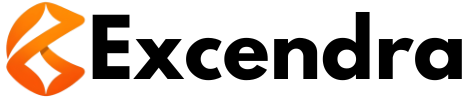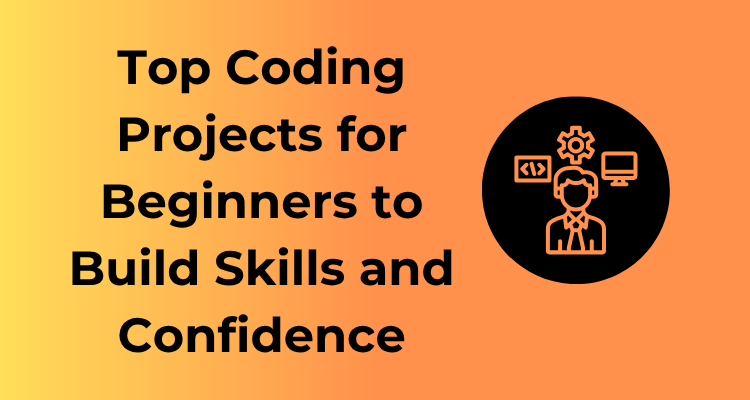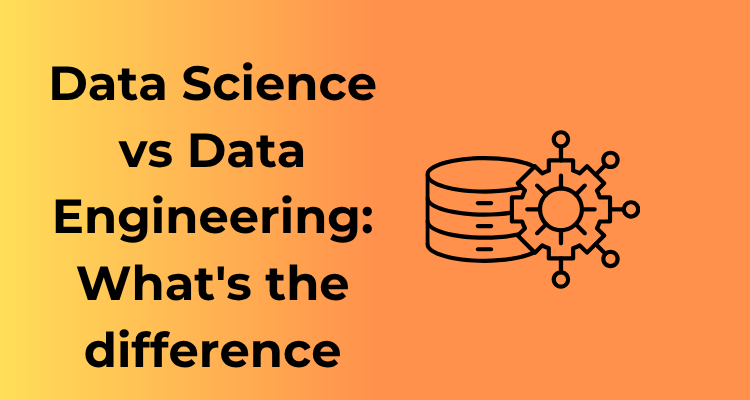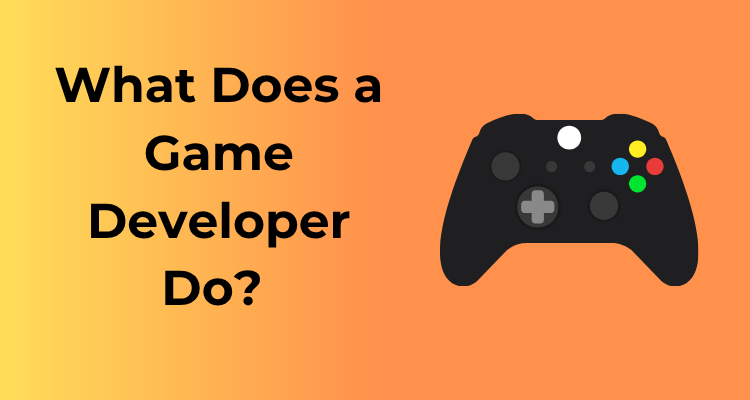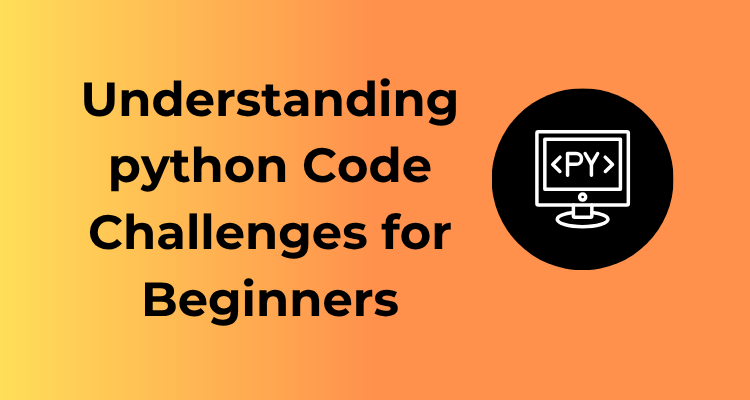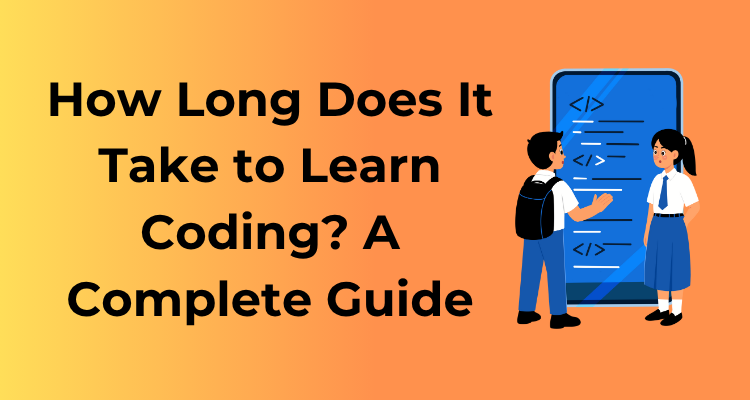Starting your coding journey can feel a little like standing at the edge of a vast, uncharted territory. It’s exciting, but also a bit intimidating, right? Don’t worry! Here’s the good news: even the most accomplished programmers started with the basics. So, let’s talk about the building blocks, the simple tools that will set you up for success.
What Are Coding “Building Blocks”?
Think of coding like learning a new language. Before you can write a novel, you first need to master the alphabet. Similarly, in coding, there are a few foundational concepts and tools you’ll need to know before diving into complex projects. These tools aren’t just practical; they’re empowering. They’ll make problem-solving fun and help you develop solutions to everyday challenges.
Why Should You Start Small?
When learning something new, it’s tempting to dive into ambitious projects, but that can lead to frustration. Instead, kickstart your learning with small, straightforward tasks. Starting small has a few advantages:
- Builds Confidence: Success in simple tasks motivates you to take on more.
- Reinforces Core Skills: Before multitasking, you’ll practice fundamental techniques like loops, conditionals, and functions.
- Clarifies Concepts: Simplicity helps you understand what’s happening behind the code.
Tools to Help You Get Started
No coding journey begins without the right tools! You’ll need an environment to write your code, something that translates your ideas into action. Here’s a quick rundown:
- A Code Editor: Start with a simple, beginner-friendly option like Visual Studio Code. It offers helpful features like syntax highlighting and error alerts.
- A Browser Console: Did you know most internet browsers come with an accessible coding playground? Right-click on your browser, select “Inspect,” and try the “Console” tab—it’s a great place to test JavaScript snippets.
- Online Codelabs: Platforms like Replit or JSFiddle let you learn and play around without needing to install anything.
Foundational Exercises to Try Right Now
You’ve got the tools; now let’s discuss a few fun exercises to boost your learning:
- Test Printing Text: Use a programming language like Python or JavaScript to print “Hello, World!” on your screen. It’s simple, but it’s a classic first step.
- Explore Variables: Practice assigning values to variables like numbers, text, or even booleans.
- Basic Math: Write a snippet that adds or multiplies numbers. Step it up by chaining multiple operations!
Calculator Project: From Basic Math to Coding Genius
So, you’re diving into the world of coding and looking for a project that balances the right mix of simplicity, logic, and creativity. Allow me to introduce the classic Calculator Project. It’s not just a tool for everyday math; it’s the ultimate starter project to flex your coding muscles and build a solid foundation for your programming journey.

Why Start with a Calculator?
A calculator may sound simple, but it packs a lot of learning opportunities. It’s the perfect way to combine logic, user interaction, and clean design. Plus, who doesn’t love creating something useful that they can actually use later on?
Here’s what makes it such a great starting point:
- Core Concepts: A calculator touches on coding fundamentals like variables, loops, and conditionals.
- Problem-Solving Skills: You’ll face real-world challenges like handling operations and debugging errors.
- User Interaction: Depending on how far you want to take it, you can create either a text-based or graphical interface to make your project truly functional.
Getting Down to the Basics: Where to Start
First things first, choose your programming language! A calculator works well with beginner-friendly options like Python, JavaScript, or even Java. If you’re unsure where to begin, Python is an excellent choice because of how clean and readable its syntax is.
Start simple. Begin by creating a program that can handle basic arithmetic operations: addition, subtraction, multiplication, and division. This will help you understand how to process user input and display results. For instance:
def calculator():
operation = input("Choose an operation (+, -, *, /): ")
num1 = float(input("Enter the first number: "))
num2 = float(input("Enter the second number: "))
if operation == "+":
print(num1 + num2)
elif operation == "-":
print(num1 - num2)
elif operation == "*":
print(num1 * num2)
elif operation == "/":
print(num1 / num2)
else:
print("Invalid operation!")
calculator()
Level Up: Adding Features
Once your basic calculator is up and running, why stop there? Here’s where the fun begins. Try adding these advanced functionalities:
- Memory Function: Let users store a number for later use.
- Error Handling: Display friendly error messages when users attempt invalid operations, like dividing by zero.
- Advanced Operations: Include square roots, exponents, or even trigonometric operations if you’re feeling ambitious.
- Graphical Interface: If you’re getting comfortable with coding, explore libraries like
tkinter(Python) or use HTML/CSS/JavaScript to create a web-based calculator.
Make It Yours
Remember that your calculator is a reflection of your creativity. Want it in bold neon colors with funky fonts? Go for it! Want to add a little “beep” sound when someone presses an operation? Fantastic idea! The more you personalize it, the more you’ll enjoy coding it.
Don’t Forget to Test
Here’s a pro tip: Testing is such an important part of programming. Even if you think your calculator works perfectly, try “breaking” it by entering unusual inputs like letters or symbols. Can it handle errors gracefully? This step will teach you valuable lessons on making your program robust and user-friendly.
Organizing with Code: Creating a To-Do List Application
Feeling disorganized can be stressful, but what if you could tackle that problem while sharpening your coding skills? Enter: the To-Do List Application. This beginner-friendly yet surprisingly versatile project is a fantastic way to learn and tidy up your task management at the same time! Let’s dive into why this project is worth your time and how you can create one step by step.
Why Build a To-Do List App?
The beauty of a to-do list app lies in its simplicity and real-world usefulness. Everyone needs a way to stay organized, and being able to create your own solution is incredibly empowering. This project will help you explore essential skills like working with user interfaces, handling data, and storing information. Don’t worry if this sounds a bit technical; we’ll break everything down into manageable chunks!
What You’ll Learn
- Working with forms: Learn to create input fields for users to type in their tasks and buttons to submit or modify them.
- Dynamic functionality: Use programming to add, delete, and check off items in real-time.
- Data persistence: Store your to-do list using local storage (or a database for bonus points) so tasks don’t disappear when you refresh the page.
- Organization and prioritization: Add features like categories, sorting, and priority levels so your app becomes truly practical.
Step-by-Step: Your Roadmap
- Set up your environment. Make sure you have a text editor like Visual Studio Code and a browser for testing. No need to install anything too fancy for this one!
- Create the HTML structure. Start with a simple layout: a title, an input field for new tasks, and a list or section where tasks will appear after being added.
- Style with CSS. Basic designs go a long way! Color-code tasks or use checkboxes to make the interface both attractive and functional.
- Bring it to life with JavaScript. Here’s the fun part—add interactivity! Write JavaScript to handle clicks, dynamically update the task list, and even remove tasks when completed.
- Save tasks with local storage. With just a few lines of code, you can take your app to the next level. Store tasks permanently so they’re still there when you come back.
Bonus Ideas to Make It Your Own
Now that you’ve nailed the basics, why not take it up a notch? Here are some neat features you could add:
- Drag-and-drop functionality: Rearrange tasks by dragging them, making it easier to prioritize.
- Custom themes: Let users pick light mode, dark mode, or even a personalized color scheme.
- Reminders: Set due dates on tasks and notify users when deadlines are near.
- Sync across devices: Use tools like cloud storage or databases to make your app accessible anywhere.
Exploring the Weather: Making a Forecast Tracker
Welcome to one of the most exciting and practical coding projects for beginners—building a weather forecast tracker! Not only will this help you flex your coding muscles, but it will also give you a useful tool for your everyday life. Ready to dive into the world of APIs and bring weather updates to your fingertips? Let’s get started!
Why Build a Weather Forecast Tracker?
The weather is something we check regularly, whether it’s to plan a picnic, prepare for a commute, or just to know whether to grab an umbrella. By creating your own forecast tracker, you’ll not only have a handy application but will also gain practical insights into how data is accessed and displayed using code. Plus, this project introduces you to the fascinating world of APIs (Application Programming Interfaces)—a key element in many modern applications.
Step 1: Understanding APIs
APIs are like bridges that allow your code to communicate with external services. In this project, you’ll use a weather API (such as Open Weather Map or Weather stack), which provides data about temperature, humidity, and other weather conditions.
- Start by signing up for an API key—this is usually required to access the API data.
- Learn how to make basic API requests using tools like fetch() in JavaScript.
- Test your requests using sample cities before integrating live results into your code.
Don’t worry if this seems overwhelming! Think of it as learning a new recipe. Once you try it a couple of times, it will become second nature.
Step 2: Designing Your Application
Your weather tracker’s design doesn’t need to be overly complex—start simple and build from there. Focus on creating a user-friendly interface where someone can easily search for a city’s weather. Consider these basic elements:
- Search Bar: A simple input field where users can type in a city name.
- Display Area: Space to display the current weather details like temperature, conditions (e.g., sunny, rainy), and wind speed.
- Styling: Enhance the application’s visuals using CSS. For instance, you could display corresponding icons (a sun for sunny weather, a cloud for cloudy weather, etc.).
Keep the layout clean and intuitive. Remember, user experience (UX) is key for any app!
Step 3: Making It Interactive
Here’s where the magic happens. By integrating the API data, you’ll bring your tracker to life. Use JavaScript to fetch the weather details from the API based on the user’s input. Parse the results and dynamically display them in your app.
Bonus tip: Add a little extra functionality, like geolocation. This feature can detect a user’s current location and show their local weather automatically—how cool is that?
Step 4: Testing and Debugging
Test your app thoroughly! Try entering different city names, misspelled words, or non-existent locations. Your goal is to handle these scenarios smoothly by showing helpful messages (e.g., “City not found”).
Debugging is an integral part of development. Don’t be discouraged by errors—they’re an opportunity to solve problems and deepen your understanding.
Step 5: Taking It to the Next Level
Once you’ve built the core functionality, why stop there? Here are some ideas to enhance your app:
- Include a five-day weather forecast for long-term planning.
- Display temperature in Celsius and Fahrenheit for global users.
- Incorporate styling upgrades to make your app visually stunning and category icons more dynamic.
By iterating and improving your weather tracker, you’ll not only refine your skills but also gain experience in how real-world projects evolve over time.
Fun with Games: Crafting Simple Interactive Experiences
Who doesn’t love a fun game? Whether you’re looking to entertain yourself or share some laughter with friends, creating games is one of the most rewarding and enjoyable ways to grow your coding skills. Don’t worry if you’re just starting out—there’s a game project for everyone, no matter your level of experience!

Why Start with Games?
Games are not only fun to play, but they’re also a goldmine for learning coding concepts. They let you dip your toes into user interaction, logic building, timers, and even design! Whether you’re constructing that classic “Rock, Paper, Scissors” game or tackling something slightly more advanced, you’ll be building essential coding muscles along the way.
Simple Game Ideas to Get You Started
If you’re wondering where to start, here are a few approachable and exciting ideas:
- Rock, Paper, Scissors: Write a program where the user and the computer face-off in this classic game of chance! Use random numbers to make the computer’s choice, and see if the player can beat the system.
- Guess the Number: Create a game where the program selects a random number, and the user has to guess what it is. Give them hints like “too high” or “too low” to keep things challenging.
- Text-Based Adventure Game: Craft your own story-driven game where users make decisions through typed commands, such as choosing paths or fighting imaginary creatures. This is perfect for practicing control structures like
if-elsestatements.
Technologies You Can Use
The tools and programming languages you choose for your game depend on how much experience you have and your long-term ambitions. For beginners, here are some great options:
- Python: Ideal for text-based games. Its simple syntax and extensive libraries make it a fantastic starting point.
- JavaScript with HTML/CSS: Ready to add some colors and shapes? Mixing JavaScript with basic web technologies lets you create browser-based games with interactive visuals.
- Scratch: If you’re new to coding entirely, Scratch offers a visual, drag-and-drop approach to game development perfect for learning foundational ideas.
Web Basics: Your First Personal Portfolio Page
Are you ready to take your first step into the world of web development? Creating a personal portfolio page is not only one of the most exciting beginner projects but also an incredibly rewarding one. By the time you complete it, you’ll have your own little corner on the internet to showcase your skills, projects, and personality! Let’s dive into how to approach this project and make it shine!
What is a Personal Portfolio Page?
Think of a portfolio page as your digital resume, but so much cooler! It’s a webpage where you talk about who you are, what you do, and what you’re passionate about. Want to impress potential recruiters or clients? Your portfolio is the perfect place to start. Plus, web developers really need a solid understanding of HTML and CSS, and this project is a great way to practice those skills.
What You’ll Learn By Building It
As you create your personal portfolio page, you’ll get hands-on experience with key web development concepts, like:
- HTML: The backbone of your webpage—this is where you structure your content.
- CSS: This is where you add style and personality to your site. Think colors, fonts, and layouts!
- Responsive Design: Want your portfolio to look good on phones, tablets, and desktops? You’ll learn about media queries and flexible layouts.
- Problem-Solving: Debugging is part of the fun! You’ll get to identify what works and improve as you go along.
The Components of Your Portfolio
You might be thinking, “What should I include on my page?” Here’s a simple roadmap:
- About Me: Share a little about yourself. Whether you’re just starting out or have hobbies to shout about, let your personality shine.
- Projects: Highlight some projects you’ve worked on, even if they’re beginner-level! Use images, links, or short descriptions.
- Contact Section: Add links to your LinkedIn, GitHub, and email. Make it simple for people to reach you.
- Footer: Include a small footer with a copyright line or links to additional resources, like a blog.
Helpful Tips for Success
- Start Simple: Avoid over-complicating things. You can always go back and upgrade your portfolio as your skills grow.
- Be Creative: Let your personality shine through the design. Whether you love minimalism or bold colors, make it uniquely yours.
- Preview Often: Keep testing your page in a browser to see how it looks and feels.
- Mobile-First Design: More people will view your portfolio on a mobile device than you think, so make sure it’s user-friendly on smaller screens.
Data at a Glance: Design Your Own Expense Tracker
Managing your finances can seem like a daunting task, especially if spreadsheets make your eyes cross. But what if I told you that you could make tracking your expenses an enjoyable and creative coding project? Yep, that’s exactly what you’re going to do! Designing your own expense tracker is a fantastic way to dip your toes into the world of data manipulation and visualization while addressing a skill you’ll use forever—budgeting!
Why Build an Expense Tracker?
An expense tracker isn’t just a coding project; it’s an opportunity to gain practical skills and insights into personal finance. Here’s why it’s worth it:
- Real-World Application: You’ll use this project in your daily life, making coding feel truly useful.
- Practice with User Input: You’ll learn to let users (or yourself!) enter data confidently and securely.
- Data Manipulation: Gain experience organizing, storing, and analyzing data—a skill that tech employers value highly.
- Visual Skills: If you add charts or graphs to display spending habits, you’ll practice basic data visualization, making it pretty and practical!
What You’ll Create
Your expense tracker doesn’t have to be overly complicated, especially if you’re just starting. At its simplest form, it might include:
- A user-friendly input area: A form where you (or your users) can log expenses. Include fields for the amount, category (like groceries, bills, or entertainment), and a description.
- Data storage: A way to store the logged expenses. You can start with storing data in JavaScript arrays or move to a simple database (like localStorage for beginners).
- Dynamic display: A neat way to show all logged expenses and calculate totals. Use a table or divide spending into categories for easy visualization.
- Cool extras: If you’re feeling ambitious, you can add a graph to depict spending trends over time!
Tech Stack for Beginners
Don’t worry if you’re unsure where to start. Here’s a simple tech stack for this project:
- HTML: Use it to create the structure of your expense tracker (forms, tables, etc.).
- CSS: Make it visually appealing! A well-styled project is way more fun to use.
- JavaScript: Add functionality, like handling user input and calculating totals.
Consider tools like Google Charts or Chart.js if you’re planning to make visual graphs. For data storage, local Storage is a beginner-friendly way to keep data persistent across sessions with minimal setup.
Tips to Stay on Track
This isn’t just about coding—it’s about building a tool that works for you. Here’s some advice as you get started:
- Start Small: Focus on creating a simple working version first—don’t worry about bells and whistles just yet. You can always enhance it later.
- Organize Your Workflow: Plan out how each component of the tracker (form, display table, etc.) will function. This keeps things clear and manageable.
- Test Your Work: Make sure your totals add up correctly and that the interface is intuitive for users (even if it’s just you initially!).
- Customize: Add personal touches like a color scheme you love or categories relevant to your own spending habits.