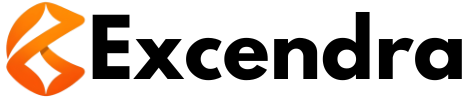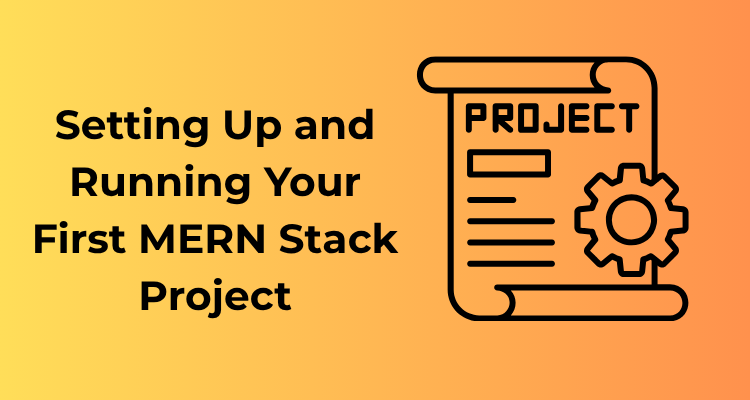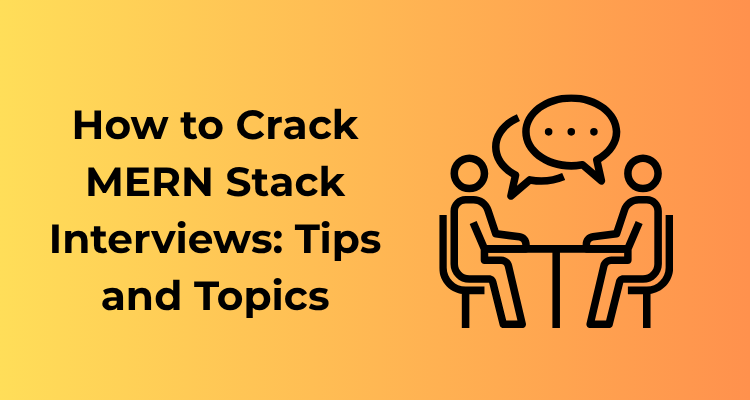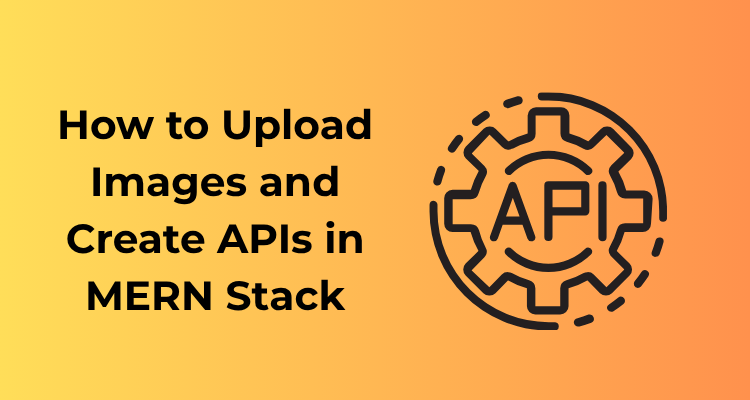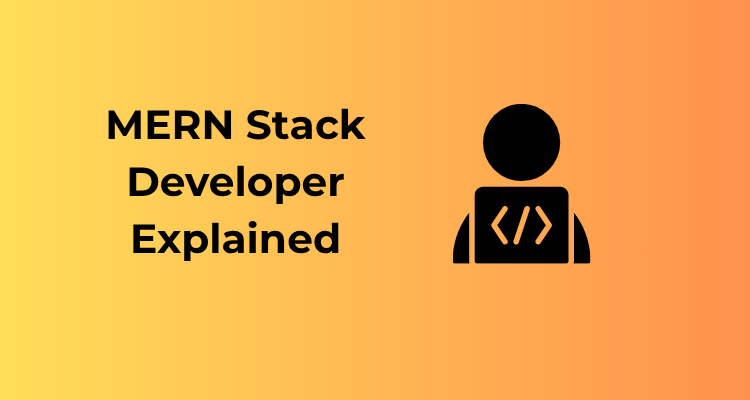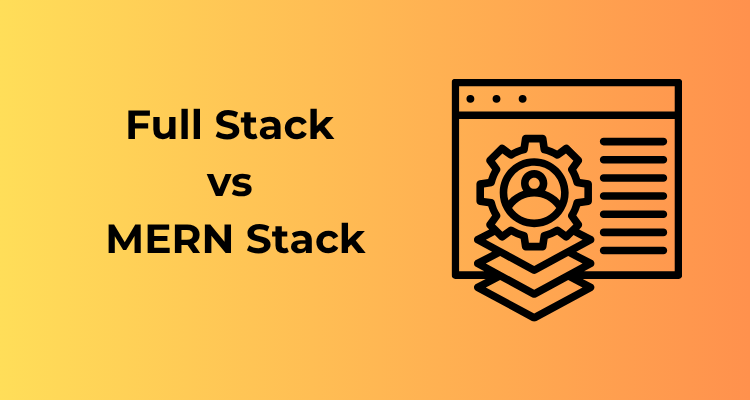Welcome to the amazing world of the MERN stack! If you’re diving into web development, MERN is one of the coolest and most versatile stacks you can learn. But before jumping into the nitty-gritty of code, let’s take a moment to understand what MERN actually is and why it’s such a buzzword in the tech space.
What is MERN?
MERN stands for MongoDB, Express.js, React.js, and Node.js. It’s a full-stack development toolkit built entirely on JavaScript. Each letter in “MERN” represents a key technology in the stack:
- MongoDB: A NoSQL database that’s super flexible and allows developers to store data in JSON-like documents. Think of it as the brain of your application that saves all your data.
- Express.js: A lightweight framework built on Node.js. It helps you create a robust backend and simplifies the task of handling HTTP requests and routing.
- React.js: A JavaScript library for building user interfaces. If the backend is the brain, React is the face—it shapes what the users see and interact with.
- Node.js: A runtime environment that allows you to run JavaScript on the server side. It’s the heart pumping data between the database, backend, and frontend.

Why Choose the MERN Stack?
The MERN stack is a popular choice among developers and employers for several reasons:
- It’s JavaScript All the Way: With MERN, both the frontend and backend are written in JavaScript. This eliminates the hassle of mastering multiple languages and allows for achieving full-stack proficiency faster.
- Open Source and Free: All the technologies in the MERN stack are free to use and have active, supportive communities. You’ll never feel like you’re exploring it alone!
- Rapid Development: With tools like React’s reusable components and MongoDB’s flexible document model, you can build applications quickly and efficiently.
- Scalability and Performance: This stack is designed for modern web app development and can handle projects that need to scale up and accommodate more users seamlessly.
A Real-World Perspective
So, why is MERN so trendy and widely adopted? The answer lies in its real-world applications:
- Think of platforms like e-commerce sites, social media, or even video-streaming platforms. The combination of MongoDB’s ability to store various types of data, React’s dynamic user interfaces, and Node.js’s powerful server-side capabilities makes the MERN stack an ideal choice for such projects.
- Companies from startups to tech giants utilize the MERN stack for its flexibility and JavaScript-centric approach. Being skilled in MERN not only improves your resume but also significantly enhances your employment prospects.
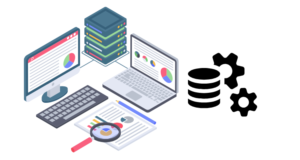
Tools You Need Before Getting Started
So, you’re ready to dive into your first MERN stack project? Fantastic! Before we roll up our sleeves and start coding, we need to assemble the ultimate toolkit for success. Think of these tools as your trusty sidekicks — without them, saving the day (or completing your project) would be impossible. Let’s break it down into easy, manageable steps.
1. A Reliable Code Editor
First things first: you need a solid code editor. The most preferred choice among developers is Visual Studio Code (VS Code). It’s lightweight, free, and packed with extensions that can supercharge your workflow. As you build your MERN project, extensions like ESLint, Prettier, and React snippets will quickly become your best friends.
Pro Tip: Master a few keyboard shortcuts in VS Code to boost your productivity. It’ll make you feel like a coding wizard!
2. Node.js and npm
To run JavaScript outside the browser (necessary for the backend), you’ll need to install Node.js. With Node.js comes npm (Node Package Manager), the hub for all the libraries and frameworks you’ll rely on, including Express and React. Download and install Node.js from their official site (don’t worry, the installer will take care of npm too).
- To confirm installation: Open your terminal and type:
node -v(this shows the Node.js version)npm -v(this reveals the npm version)
A-ha, now we’re getting somewhere!
3. MongoDB: Your Database Solution
For the M in MERN, we need MongoDB, a NoSQL database that helps you store and retrieve data flexibly. You can either:
- Install it locally: Download and set up MongoDB Community Server from their downloads page.
- Leverage a hosted solution: Use MongoDB Atlas for a seamless, cloud-based experience. For beginners, this is often easier and eliminates some local setup headaches.
4. Git and GitHub
If you’re not already using Git, now’s the time to hop on board. Git is a version control system that helps you keep track of changes to your codebase. Pair it with GitHub, a platform to store and share your code, and you’re in business!
Install Git from the official site. Once it’s installed, set up your GitHub account (if you don’t have one yet) and connect it to your local repositories. Don’t forget to make frequent commits — future you will thank you for it!
5. Postman (or an Alternative API Testing Tool)
For testing your backend API routes, you’ll want a dependable tool like Postman. It’s an intuitive interface to send HTTP requests to your server and check if everything’s working as expected.
If Postman feels like overkill, you can use browser-based extensions like Insomnia or even cURL commands (if you like keeping things minimal).
6. A Modern Web Browser
Finally, testing your app’s frontend requires a modern browser. Most developers gravitate toward Google Chrome because of its robust developer tools. Learn how to inspect elements, monitor network traffic, and debug JavaScript to spot issues early and often.
Setting Up Your Development Environment
Let’s face it – diving into a new tech stack can feel daunting. But setting up your development environment doesn’t have to be a maze of intimidating commands and endless configurations. I’m here to walk you through it step-by-step, and soon you’ll be all set to bring your MERN Stack project to life. Sound good? Let’s get started!
1. Installing Node.js and npm
First things first, you’ll need Node.js and its accompanying package manager, npm (Node Package Manager). Node.js is the backbone of your MERN backend, enabling JavaScript to run server-side. Meanwhile, npm helps you manage all the libraries and dependencies for your project.
Here’s how to install them:
- Download Node.js from its official site. Go for the Long-Term Support (LTS) version for better stability.
- Follow the installation prompts for your operating system (Windows, macOS, or Linux).
- Verify the installation by running these commands in your terminal:
node -vnpm -vIf you see version numbers printed, you’re good to go!
2. Installing MongoDB
Next up is MongoDB, the NoSQL database of the MERN Stack. MongoDB will store all the data for your project. You can either install it locally on your computer or use a cloud-hosted service like MongoDB Atlas.
To install MongoDB locally:
- Head over to the MongoDB Community Server download page.
- Download the version compatible with your OS and follow the installation steps.
- Once installed, make sure MongoDB is running by typing
mongoormongodin your terminal.
If you’d rather skip local installation, signing up for a free Atlas account gives you easy access to managing your database in the cloud.
3. Text Editor or IDE
You’ll need a code editor to write, edit, and organize your application code. I recommend Visual Studio Code (VS Code) because it’s lightweight, powerful, and has tons of extensions to make your work smoother.
Once you have VS Code installed, consider adding some helpful extensions like:
- Prettier: For automatic code formatting.
- ESLint: To enforce consistent coding styles and catch errors early.
- Node.js Extension Pack: To streamline Node.js development.
4. Version Control with Git
Tracking changes in your project is crucial, and that’s where Git comes in. Install Git if you don’t already have it. Test your installation by typing:
git --versionFor extra productivity points, create a free account on GitHub to store your project’s code online and collaborate effortlessly.
5. Setting Up a Terminal Workflow
Your terminal will become your best friend as you build your MERN Stack project. If you’re on Windows, you might want to try out tools like Cmder or use the Windows Subsystem for Linux (WSL). Mac and Linux users can stick with their native terminal applications.
Create a dedicated project folder, navigate to it in the terminal, and you’ll be ready to initialize your project (but more on that in the next section!).
That’s It – Your Development Environment is Ready!
By now, you’ve successfully installed all the tools you need to start coding. You’re no longer a beginner just dreaming of building something – you’re truly on your way to creating your first MERN Stack project. Doesn’t that feel empowering?
Initializing Your MERN Project: First Steps
So, you’ve got your development environment ready to roll, and now you’re wondering how to actually get started with your MERN project. Take a deep breath—this is where the fun truly begins! Let’s walk through the process of getting your MERN project off the ground, step by step.
1. Create a New Project Directory
First things first: you need a place for your project files to live. Open your terminal (or command prompt) and create a new directory for your project. For example:
mkdir my-mern-appOnce created, navigate into your new folder:
cd my-mern-app2. Initialize a Node.js Project
To lay the foundation for your MERN app, you need to initialize a Node.js project. Run the following command in your new project directory:
npm initThis will launch a wizard asking a series of questions about your project (such as name, version, description, and entry point). Feel free to hit Enter for most of them to use default values. Alternatively, you can speed this up by using:
npm init -yAfterward, you’ll notice a new package.json file in your directory. This file is critical—it will track your project’s dependencies and configurations.
3. Structuring Your MERN App
A well-organized structure is key for any MERN project. For a start, create some folders to separate concerns:
- backend: This will house your Node.js and Express server files.
- frontend: This is where your React components will live.
You can create those folders with the following commands:
mkdir backend frontend4. Install Initial Dependencies
Now let’s gear up with some must-have dependencies for the backend. In the backend directory, you’ll install Express, a minimal and flexible Node.js web application framework that will serve as your API backbone. Run:
cd backend
npm install expressThat’s a good start! Don’t worry; we’ll add more as the functionality grows.
5. Set Up Git for Version Control
If you haven’t already, now’s the time to initialize Git in your project to track your changes. From the root directory of your project, run:
git initThen, create a .gitignore file to exclude files like node_modules. Add the following to the file:
node_modules/This keeps your version control clean and efficient.
6. Install React in the Frontend Directory
Finally, let’s set up React in the frontend directory. Use Create React App to quickly scaffold a React application. Run:
npx create-react-app frontendThis may take a few minutes, so grab a coffee while it churns through the setup. Once done, you’ll have a working React application ready to pair with your backend!
Building the Backend: Connecting MongoDB and Node.js
Congratulations! You’ve made it to one of the most exciting parts of your MERN journey: creating the backend. This is where the magic of your application starts coming to life. In this section, we’ll focus on connecting MongoDB (our trusted database) to Node.js (our powerful backend runtime). Don’t worry–no prior wizardry is required, just a little coding and understanding.
Why MongoDB and Node.js Work So Well Together
Before diving in, let’s quickly understand why this duo is a match made in developer heaven. MongoDB is a NoSQL database, meaning it stores data in a flexible, JSON-like format instead of rows and columns. Pairing this with Node.js enables seamless data transfer between your backend and database, thanks to their shared use of JSON.
Step 1: Setting Up MongoDB
If you haven’t already, you’ll need access to MongoDB. You can choose between:
- MongoDB Atlas: Their cloud database solution, perfect if you want everything hosted and managed for you.
- Local MongoDB: Installing it on your own machine for local use, great for getting hands-on with the technology.
To use MongoDB Atlas, create an account, set up a cluster, and take note of your database URI. With local installation, make sure you start the MongoDB daemon before proceeding.
Step 2: Installing Dependencies in Node.js
Alright, time to get your backend ready! Open your terminal in the project directory and enter these commands:
npm install express mongoose dotenvHere’s what we’re adding:
- Express: A lightweight framework for building backend routes.
- Mongoose: The bridge between MongoDB and Node.js for modeling and querying data.
- dotenv: To keep sensitive information, like your database URI, secure and out of your codebase.
Step 3: Connecting to MongoDB
In your project, create a file named .env in your root directory, and add your MongoDB Atlas URI (or local URI) there:
MONGO_URI=your_mongodb_connection_string_hereNext, create a file called server.js, where we’ll build the connection:
const express = require('express');
const mongoose = require('mongoose');
require('dotenv').config();
const app = express();
const PORT = process.env.PORT || 5000;
// Middleware to parse JSON
app.use(express.json());
// MongoDB connection
mongoose.connect(process.env.MONGO_URI, {
useNewUrlParser: true,
useUnifiedTopology: true
}).then(() => {
console.log('Connected to MongoDB');
}).catch(err => {
console.error('MongoDB connection error:', err);
});
// Sample route
app.get('/', (req, res) => {
res.send('Backend is up and running!');
});
app.listen(PORT, () => {
console.log(`Server listening on port ${PORT}`);
});
Step 4: Testing Your Connection
Save your changes and run the server:
node server.jsIf everything’s lined up, you should see “Connected to MongoDB” and your server listening! You can visit http://localhost:5000 in your browser, and voilà, your backend is officially alive!
Tips for a Smooth Backend Journey
Moving forward, here are a few tips to keep you productive:
- Structure your project: Use folders like
models,routes, andcontrollersto stay organized. - Handle errors gracefully: Wrap MongoDB operations like
findorsaveintry-catchblocks to handle issues effectively. - Validate your data: Tools like
Joior Mongoose schema validators help ensure only good data enters your database.
Crafting the Frontend: React Basics and Integration
Let’s talk about the fun, creative part of building your first MERN stack project—the frontend! This is where React comes into the picture. While the backend gets all the heavy lifting done, the frontend is what your users will interact with, so making it attractive, responsive, and functional is absolutely key. Ready to dive in? Let’s go step-by-step!
What is React? A Quick Overview
In simple terms, React is a JavaScript library used to build user interfaces. Created by Facebook, React allows you to create dynamic web pages that feel smooth and interactive. The beauty of React lies in its component-based architecture. Think of components like LEGO blocks—you can piece them together, reuse them, and each one manages a specific part of the page. Neat, right?
Setting Up React in Your MERN Project
Here’s how you can get started with React in your MERN stack:
- Install React: After setting up your Node.js project and backend, switch gears to the frontend. Navigate to your project directory in your terminal and type the following:
npx create-react-app clientThis command creates a new folder named
client, where your React app will live. - Connect Backend and Frontend: Update both your backend and frontend so they work seamlessly together. Add a proxy to your React app by modifying the
package.jsonfile located in theclientfolder like this:"proxy": "http://localhost:5000"This allows your React app to make API calls to your server.
Understanding the Basics: Main Concepts to Focus On
You don’t need to know everything about React to get started, but focusing on a few key areas will set you up for success:
- Components: As mentioned earlier, components are the building blocks of a React app. Each component is typically a JavaScript function or class that returns some JSX (HTML-like code). For example:
function Greeting() { return <h1>Hello, World!</h1>; }Easy, right?
- Props and State: Props (short for properties) are used to pass data between components, while state is used to manage dynamic data within a component. Understanding these two concepts is crucial for dynamic, interactive web pages.
- Hooks: React hooks like
useStateanduseEffectmake it easier to work with state and lifecycle methods in functional components. They’re a game-changer!
Styling Your Frontend
Bored of a plain, vanilla look? Spice it up with some CSS or CSS frameworks! Libraries like Bootstrap or Material-UI come equipped with pre-made styles and components that save you time while still looking professional. If you’re up for a challenge, dive into Tailwind CSS and create unique, custom designs for your app.
Adding Functionality Through API Integration
Your React frontend interacts with the backend via APIs. For example, imagine a simple to-do list app: the frontend sends a task (e.g., “Buy groceries”) to the backend, the backend saves it in MongoDB, and the frontend fetches it back to display on the screen. Libraries like axios or the native fetch API make this communication easy and efficient:
axios.get('/api/tasks')
.then(response => console.log(response.data))
.catch(error => console.error(error));
Running It All Together: Debugging and Deployment Tips
So you’ve set up your MERN stack project, built your backend magic, designed a shiny frontend, and you’re finally ready to see it all in action. Here’s where things get exciting (and occasionally frustrating). Running everything together might seem like a puzzle at first, but don’t worry—I’m here to help you piece it together smoothly. Let’s dive into essential debugging techniques and deployment strategies while keeping things light and beginner-friendly.
Let’s Start With Debugging
Debugging can be daunting, but think of it as problem-solving, not a roadblock. Here are some pro tips to keep your development process as frustration-free as possible:
- Start Small: If your project isn’t running as expected, don’t panic. Take a step back and isolate the issue. Start by testing one layer—maybe it’s your backend APIs, the MongoDB connection, or a frontend component that’s misbehaving.
- Use Logs Generously: The humble
console.log()statement is your best friend, especially during debugging. On the server-side, leverage tools like Node.js debug or a logger library likewinstonto keep track of what’s going on. - Inspect Network Requests: Most browsers offer developer tools for inspecting requests and responses. Check the “Network” tab to monitor API calls and troubleshoot issues like incorrect endpoints or bad responses.
- Error Messages Are Clues: Don’t skim over error messages—they’re like breadcrumbs that lead you to the problem. Read them carefully, and if they’re too cryptic, search for them online. Chances are, someone has encountered the same issue and solved it.
- Test Components Individually: Run your frontend React app on one terminal and your Node.js server on another. Verify that the backend APIs return the expected results without worrying about the frontend yet, and vice versa.
Deployment Doesn’t Have to Be Scary
Once you’ve tested everything locally and it’s working like a charm, it’s time to deploy! The MERN stack makes this process quite intuitive. Below are some guidelines to ensure smooth sailing:
- Prepare Your Project: Make sure your app is production-ready by cleaning up unnecessary files, minifying assets, and handling environment variables securely. Tools like
dotenvfor Node.js anddotenv-webpackfor React go a long way. - Choose the Right Deployment Platform: Popular options include Heroku, Vercel, and Netlify. Each has its strengths:
- Heroku: Excellent for hosting your Node.js and MongoDB backend.
- Vercel/Netlify: Perfect for deploying React frontends, offering seamless integrations and deployment pipelines.
- Use a Cloud MongoDB Service: Services like MongoDB Atlas simplify database hosting and allow secure access from your deployed backend.
- Set Up a Build Process: For your React app, make sure to run
npm run buildto generate optimized production files. These static files can be served easily by your backend or directly via a CDN (Content Delivery Network). - Test on a Staging Environment: Before going live, test your app in a staging environment similar to production. This minimizes surprises once your app is available to users.