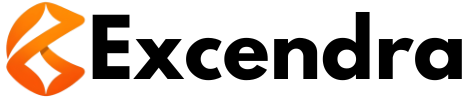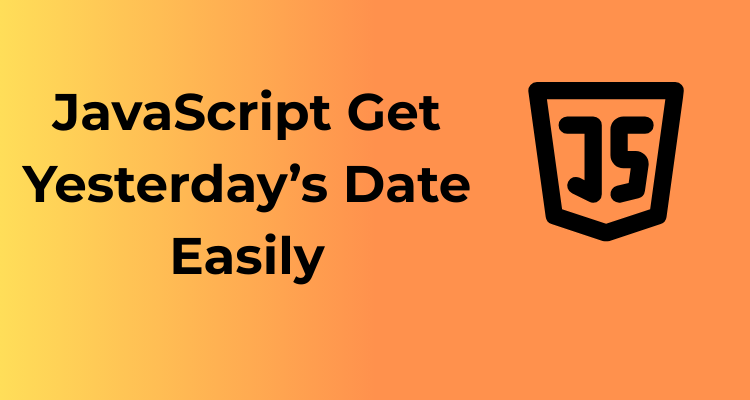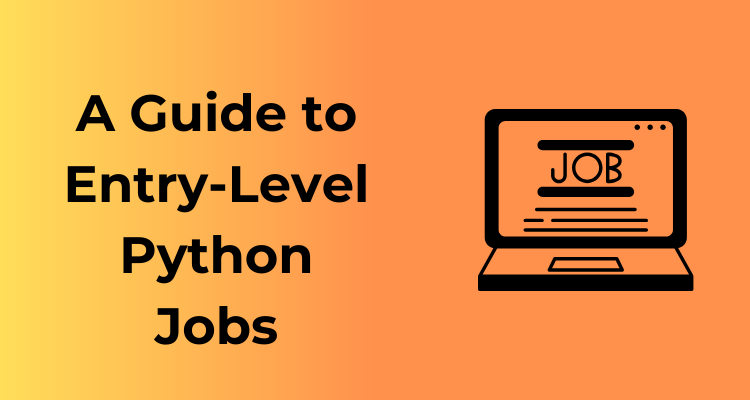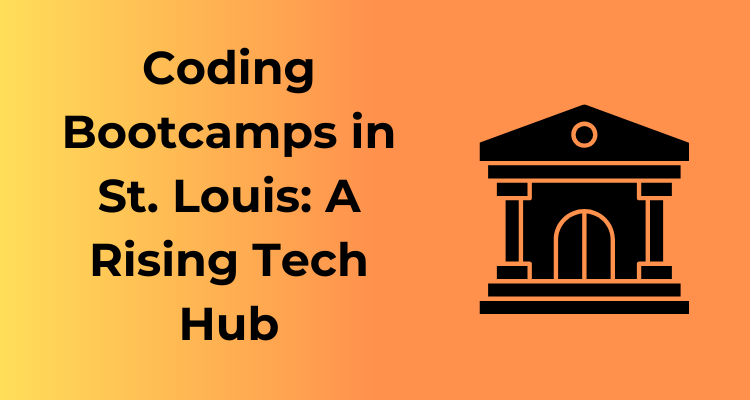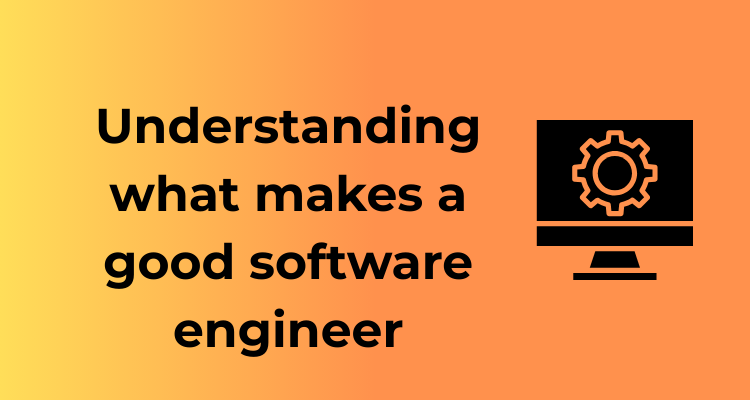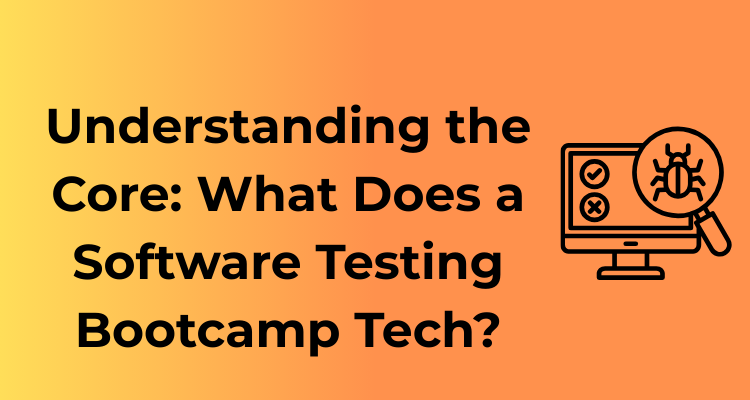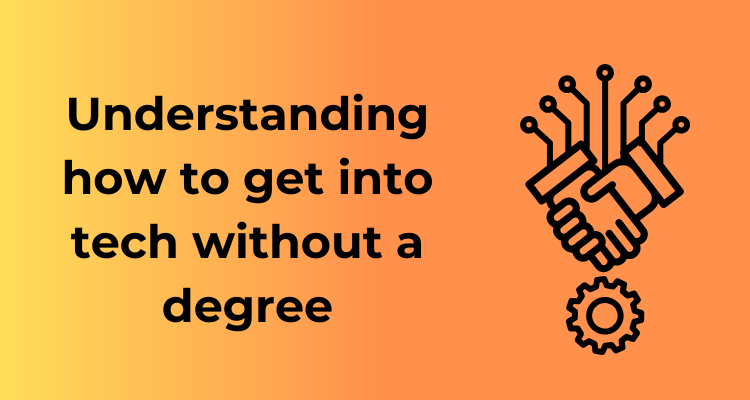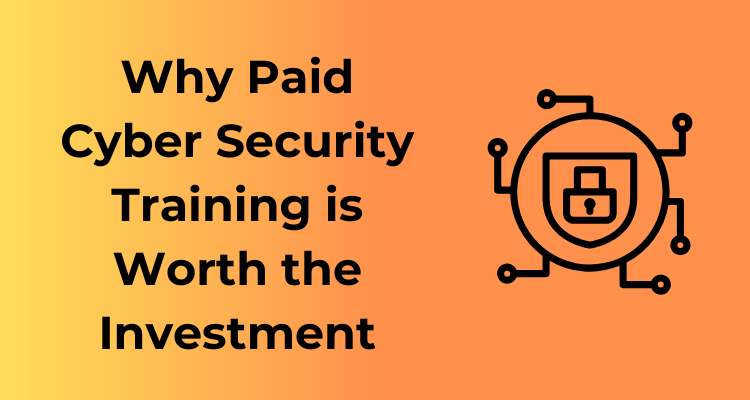At first glance, you might wonder, “Why would I even need yesterday’s date in my JavaScript application?” It’s a fair question, but let’s dive into this and explore how knowing yesterday’s date can become a vital feature depending on the context of your app. You might be surprised by how often you need to reference an accurate date from the past!
The Importance of Dates in Everyday Applications
Dates play a central role in software development. Whether it’s showing transaction histories, managing events, or presenting analytics, time-related data is everywhere. Yesterday’s date, specifically, serves some interesting purposes you might not think about right away:
- Tracking Changes: If your app monitors daily or periodic data (like user activity, financial performance, or weather reports), yesterday’s data gives your users vital context.
- Reports and Summaries: Imagine your app generates daily reports or summaries. Yesterday’s date becomes a key reference point when presenting content or comparing trends.
- Setting Cut-Offs: For apps managing deadlines or rolling over data, you might need to flag “was this completed yesterday or earlier?” scenarios.
- Interactive Features: Think about apps that show motivational messages or reminders (“Here’s what you accomplished yesterday!”), boosting user engagement.
In short, being able to dynamically calculate and use yesterday’s date can add significant functionality that makes your app more robust, user-friendly, and purposeful.
Enhancing User Experience
User experience is everything in modern web and mobile applications. Whether or not you explicitly display yesterday’s date, using it behind the scenes can dramatically improve usability. For instance:
- Pre-Filling Default Fields: For forms where yesterday is a common selection (e.g., billing periods), pre-selecting it saves the user effort.
- Streamlined Workflow: Apps like logistics trackers or time management tools can automatically focus operations on what happened yesterday without user input.
By automating the reference to a specific time period (like ‘yesterday’), apps become more intuitive and reduce potential confusion for users.
Compatibility Across Contexts
Another layer of significance? Versatility. Once you understand how to programmatically derive and use yesterday’s date, the logic can carry over seamlessly into more complex components of your app. Examples include:
- Data Synchronization: Ensuring yesterday’s information is synced properly across multiple platforms or databases.
- Time-Based Automation: Automatically kicking off workflows or sending notifications related to yesterday’s activities.
- API Interactions: Fetching or sending data to external APIs that depend on a specific date range, such as an analytics API requesting “from yesterday to today.”
Setting Up the Date Object: The Starting Line
Getting yesterday’s date in JavaScript starts with one of the most fundamental yet powerful objects available in the language: the Date object. If you’re new to JavaScript or need a refresher, don’t worry! I’ll guide you through the process in a way that’s easy to follow and practical for real-world use.
What is the Date Object?
The Date object is basically JavaScript’s built-in way to work with date and time. Think of it as a toolbox for handling everything related to dates, whether you’re fetching today’s date, adding or subtracting days, or reformulating dates into a specific format.
In JavaScript, it’s as simple as calling:
let today = new Date();Just like magic, this snippet gives you the current date and time based on the user’s local time zone. But to manipulate dates, you’ve got to build a strong foundation, including a solid grasp of initializing and working with the Date object.
Creating Your Starting Point: Today
The first step to figuring out yesterday’s date is understanding “today.” Why? Because once you have today’s date, you can perform simple operations like subtracting days to get to yesterday. Here’s a quick example:
const today = new Date();
console.log(today); // Displays today’s full date and timeDepending on your system’s time zone settings, this will display something like:
Tue Oct 10 2023 14:30:00 GMT+0200 (Central European Summer Time)
At this stage, the Date object has done a lot of heavy lifting. It’s captured not just the calendar date but also the exact time, time zone, and even milliseconds. That’s why it’s important to fully understand the power packed into this one object!
Using the getDate() Method
To work with specific components of the Date object—such as, say, the “day” part—you’ll need associated methods like getDate(). Let’s break it down:
getDate(): Fetches the day of the month (from 1 to 31).getFullYear(): Grabs the year (e.g., 2023).getMonth(): Returns the month, but here’s the kicker—it’s zero-indexed. January is 0, February is 1, and so on.
This provides powerful ways to dissect dates, enabling you to fine-tune virtually any calculation you’ll need. For example:
const today = new Date();
console.log(today.getDate()); // Just the numeric day
console.log(today.getMonth() + 1); // Remember to add 1 since months are zero-based
console.log(today.getFullYear()); // YearFriendly Reminder
Before moving forward, always test and confirm that your basic Date initialization works as expected. It’s easy to overlook slight time zone shifts or inconsistencies, particularly if you’re working with users across the globe.
Subtracting Days the Smart Way with JavaScript
Sometimes, it’s the seemingly small tasks, like getting yesterday’s date, that require just the right mix of simplicity and smart thinking. With JavaScript, you don’t need to reinvent the wheel to master this. Let’s explore how to subtract days efficiently in JavaScript, without overcomplicating things or risking errors. Get ready to level up your date manipulation game!
Why You Should Use JavaScript’s Date Object
Before diving into the nitty-gritty, let’s appreciate the power packed into JavaScript’s Date object. It’s your secret weapon for handling dates and times across different scenarios. The best part? The Date object comes equipped with methods to manipulate dates, so you don’t need external libraries in most cases.
But when subtracting days, the Date object gets even cooler. Why? Because it allows you to perform arithmetic directly on the date value. No fuss, no messy calculations involving hours or minutes—just clean date manipulations. Let’s see some action-packed examples!
Step-by-Step: Subtracting a Day
Here’s how to subtract a day while keeping your code short and sweet:
- First, create a new
Dateobject. This represents the current date. - Use the
setDate()method, which allows you to adjust the date value directly. - Subtract one day from the existing date. It’s as simple as subtracting 1 from today’s value.
Here’s a quick code snippet to show this in action:
// Step 1: Create today's date object
const today = new Date();
// Step 2: Subtract a day using setDate
today.setDate(today.getDate() - 1);
// Optional: Convert to a readable format (e.g., YYYY-MM-DD)
const yesterday = today.toISOString().split('T')[0];
console.log(yesterday); // Voilà! Yesterday’s date
Notice that getDate() retrieves the day of the month (e.g., 18 if it’s Oct 18th), while setDate() adjusts this value. The magic happens when you subtract 1—JavaScript automatically handles the tricky bits, like rolling back into the previous month if needed.
Smart Takeaways
Let’s take a moment to appreciate what makes this approach so “smart.”
- It’s concise: No need for heavy computation or external libraries!
- It’s reliable: JavaScript handles quirks like leap years, month boundaries, and different number of days per month for you.
- It’s easy to customize: You can subtract more days or manipulate other
Datecomponents (like hours or minutes) effortlessly.
Common Gotchas to Avoid
While this method is straightforward, a couple of things are worth keeping in mind to avoid headaches:
- Time Zones: The
Dateobject will use your system’s local time zone by default unless you’re working in UTC. Be mindful if your application spans multiple time zones. - Data Format: If you need the date in a particular format (like
YYYY-MM-DD), you’ll likely need to convert it manually using methods liketoISOString().
UTC or Local: Adapting to Your Time Standards
Alright, let’s talk about one of the sneakiest parts of dealing with dates in JavaScript—whether you’re working in UTC time or local time. Trust me, understanding this makes all the difference when getting yesterday’s date right. So, grab a coffee (or tea), and let’s dive in!
Why This Even Matters
You might wonder, “Why the fuss about UTC and local time? A date is a date, right?” Not quite! The issue is that dates and times are fluid across time zones. For instance, ‘yesterday’ for someone in Los Angeles could still be ‘today’ for someone in Tokyo.
When you deal with time in JavaScript, you’ll typically face two main choices:
- UTC (Universal Coordinated Time): A global time standard that doesn’t vary with time zones.
- Local Time: Time relative to the user’s device or system settings.
Choosing the right one will affect how your app behaves, especially if you’re dealing with users in multiple regions or syncing data across servers.
Working with Dates in Local Time
The Date object in JavaScript, by default, operates in the local time zone. This makes things incredibly handy when your application primarily serves users in a specific geographic area. For example:
const today = new Date(); // Local time by default
today.setDate(today.getDate() - 1); // Subtract one day to get yesterday
console.log(today.toString());When you run this code, you’ll get yesterday’s date based on the user’s local time zone. It’s simple and quick but could lead to unexpected results if someone from another time zone uses your app—yikes!
Diving Into UTC Dates
If your application spans different regions or interacts with APIs, using UTC will save you a lot of headaches. Here’s how to subtract a day and get yesterday’s date in UTC:
const todayUTC = new Date(); // Defaults to local
const yesterdayUTC = new Date(Date.UTC(
todayUTC.getUTCFullYear(),
todayUTC.getUTCMonth(),
todayUTC.getUTCDate() - 1
));
console.log(yesterdayUTC.toISOString()); // Outputs in ISO 8601 formatWith this approach, you’re specifying the time components (year, month, and date) in UTC. The result is a timestamp that’s consistent no matter the user’s local settings. This is a great choice when working with backend systems, databases, or APIs that rely on cross-time zone consistency.
Choosing What’s Right for Your App
Here’s a quick checklist to help you decide between UTC and local time for yesterday’s date:
- If Your App Serves a Local Audience: Stick with the default local time. It’s straightforward and matches user expectations in their region.
- For Global Apps or APIs: Adopt UTC. It ensures consistency, especially when syncing data across servers located worldwide.
- If You Use a Database: Many databases, like PostgreSQL or MongoDB, prefer timestamps in UTC—for good reason! It eliminates ambiguity when querying data.
Pro Tip: Be Consistent!
If you switch between local time and UTC carelessly, you’re setting yourself up for a debugging nightmare. Decide upfront which standard to use for a given scenario and stick to it. And don’t forget to test thoroughly—especially during daylight saving transitions!
Error-Free Coding: Avoiding Common Pitfalls
When it comes to working with dates in JavaScript, getting yesterday’s date can feel like a simple task. And it should be, right? However, dates can quickly become tricky, especially if you don’t watch out for some of the most common errors that can trip you up. Fear not! Let’s dive into the common pitfalls developers face and, more importantly, how to dodge them effectively for a smooth coding experience.
1. Forgetting About Timezones
One of the sneakiest troublemakers is timezones. If you’re working with global users or servers, you may accidentally calculate the “wrong” date. For instance, what might be yesterday in New York could still be today in Tokyo due to their different timezones. To avoid this:
- Use
toUTCString()ortoISOString()to handle time in UTC. - Understand local vs. UTC time in JavaScript. Sometimes one is more relevant for your app than the other.
2. Incorrectly Subtracting Days
A classic mistake is trying to directly subtract a day without updating the actual Date object properly. For example:
let today = new Date();
today = today - 1; // This won't work!
The above results in incorrect behavior because JavaScript doesn’t automatically understand you’re trying to manipulate the date. Instead, you need to adjust the day like this:
let yesterday = new Date();
yesterday.setDate(yesterday.getDate() - 1); // Correct approach
3. Ignoring Month and Year Boundaries
Dates don’t stay locked in a single month—or even a single year! Forgetting to account for this can cause unwelcome surprises. For example, trying to find yesterday’s date on January 1st might incorrectly keep you in January if you don’t handle it right.
The good news? JavaScript’s setDate() method takes care of these transitions for you. When subtracting days pushes the date outside of the current month (or year), JavaScript adjusts it automatically:
let newYearEve = new Date(2024, 0, 1); // Jan 1, 2024
newYearEve.setDate(newYearEve.getDate() - 1); // Dec 31, 2023
Phew! Crisis averted. Trust the Date object to handle these quirks for you.
4. Mutating the Original Date Object
When using methods like setDate(), remember they change the original object in place. If you need to keep the original date intact for other purposes, make a copy first:
let today = new Date();
let yesterday = new Date(today); // Cloning the date
yesterday.setDate(yesterday.getDate() - 1); // Only mutate the copy
That way, today remains untouched!
5. Overlooking Testing and Validation
Finally, a word of advice: always test your date manipulation code thoroughly. Test edge cases like:
- End of months (e.g., Feb 28th, 31st of any month)
- Leap years
- End of a year (e.g., Dec 31st)
Adding unit tests or manual tests for these scenarios ensures that your logic doesn’t break unexpectedly down the line.
Merging Yesterday’s Date with APIs or Frontend Features
Once you’ve cracked the code for getting yesterday’s date, it’s time to put that knowledge to work! Whether you’re building a web application or integrating with an external API, knowing how to weave yesterday’s date into your functionality is a game-changer. Let’s dive into some practical scenarios while keeping things light and approachable. Ready? Let’s go!
Why Blend Dates with APIs?
APIs (Application Programming Interfaces) are the backbone of modern web development, enabling applications to communicate with others. A common API need? Dates. Let’s say you’re pulling historical data from a weather API or retrieving yesterday’s sales stats from an analytics tool. Providing yesterday’s date empowers your requests to be specific and meaningful.
For example:
fetch('https://api.example.com/data?date=2023-10-07')
.then(response => response.json())
.then(data => console.log(data));
Here, you’d need to replace 2023-10-07 with yesterday’s date dynamically — easy to automate with JavaScript, right?
Let’s Look at the Magic in Action
Imagine we’ve calculated yesterday’s date in the format yyyy-mm-dd and stored it in a JavaScript variable called yesterday. You can now seamlessly utilize that variable wherever it’s needed. Check this out:
const yesterday = '2023-10-07'; // Replace with your calculated date
fetch(`https://api.example.com/data?date=${yesterday}`)
.then(response => response.json())
.then(data => console.log('Data fetched for:', yesterday, data))
.catch(error => console.error('Error fetching data:', error));
By embedding yesterday’s date using a template literal, our API request remains both functional and clean. No hardcoding, no mess!
Frontend Features: Enhancing User Experiences
Dates also shine in the frontend world, providing users with fresh perspectives. For instance:
- Displaying Yesterday’s Date: Want to show users stats or events from the day before? Use that date magic to make it happen.
- Input Defaults: Pre-fill yesterday’s date in a form field (e.g., for logging entries or scheduling).
- Customized Messages: Create engaging content like: “Here’s what happened on [yesterday’s date].” It’s small details like this that captivate users.
Here’s an example of how to dynamically display yesterday’s date in an interactive interface:
const yesterdayElement = document.getElementById('yesterday-date');
yesterdayElement.textContent = `Yesterday's date was: ${yesterday}`;
Tips for Seamless Integration
While merging yesterday’s date into APIs or frontend features isn’t rocket science, here are some golden rules to remember:
- Format Consistently: Different APIs and toolkits may expect different date formats. Always double-check API documentation to avoid errors.
- Time Zones Matter: Ensure the date matches the correct time zone! Do you need UTC or local time?
- Stay Error-Free: Validate dates before sending them or displaying them. A quick check can save a ton of debugging later.
Top Use Cases: Real-World Scenarios for Yesterday’s Date
Let’s face it – dates can be tricky to work with, but knowing how to easily fetch yesterday’s date in JavaScript can be a game-changer for many real-world applications. Whether you’re building a dynamic dashboard, tracking user activities, or syncing data between systems, having yesterday’s date ready at your fingertips is more useful than you might think. Let’s explore some interesting, practical, and must-know use cases for why yesterday’s date deserves all this attention!
1. Data Reporting and Analytics
In the world of analytics, yesterday’s data often shines brightest. For example, dashboards that show performance metrics or sales summaries frequently start with a “What happened yesterday?” query. Using JavaScript to calculate yesterday’s date, you can query database records, track trends, and provide users with insights that help them make informed decisions.
Pro Tip: Pair this with time zone adjustments to ensure the data you display makes sense to users located across the globe.
2. API Interactions
If you’re integrating with APIs for data retrieval, you’ve likely encountered endpoints that require a date parameter as part of the request. For instance, pulling weather data, stock prices, or news articles specifically linked to yesterday will almost always require precise formatting of the date in your application. JavaScript allows you to calculate and format yesterday’s date dynamically!
Think about how valuable this is for keeping your app up-to-date without manual input – you can simply program your application to retrieve content from “yesterday” with zero effort on the user’s part.
3. Audit Logs and Activity Tracking
When it comes to logging user behavior or maintaining records, yesterday’s date is frequently used in queries for audits or compliance purposes. For instance, you might build a feature where admins can check events or transactions that occurred yesterday for troubleshooting or diagnostics.
- Audit for failed transactions
- Check login/logout times
- Track activity trends from yesterday
Having this feature makes applications more reliable and transparent, ensuring users and admins can trust the system.
4. Daily Reminders or Content Scheduling
If your app deals with reminders, notifications, or scheduled content publishing, understanding yesterday’s date is a no-brainer. Imagine a to-do list app reminding users of tasks they missed yesterday or a content scheduler checking what was left unpublished for the previous day.
By integrating a simple function to derive yesterday in your app, you provide users with a seamless way to stay on top of their schedules without feeling overwhelmed. It’s all about offering value and making life easier!
5. Testing and Debugging Applications
Another hidden gem in using yesterday’s date is during the development and debugging process. Developers often test systems for specific past-date scenarios, like expired vouchers, subscriptions, or promotions. By leveraging JavaScript’s date manipulation capabilities, you can automate such tests and make debugging as efficient as possible.
Need to simulate how the app behaves with “yesterday’s” database entries? No problem – the right JavaScript method has your back.