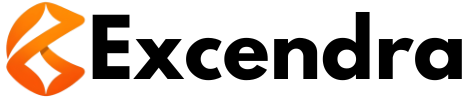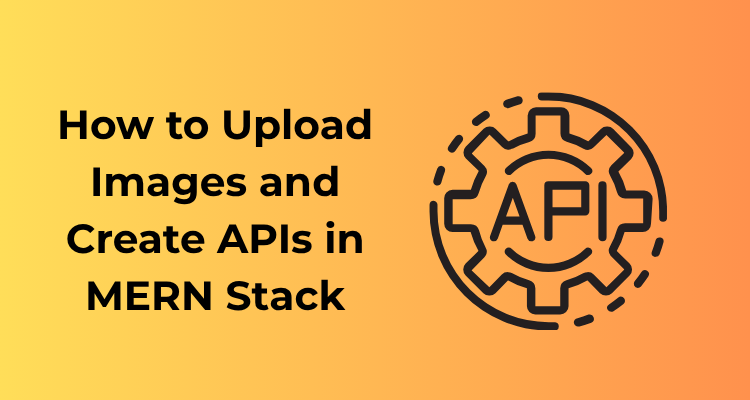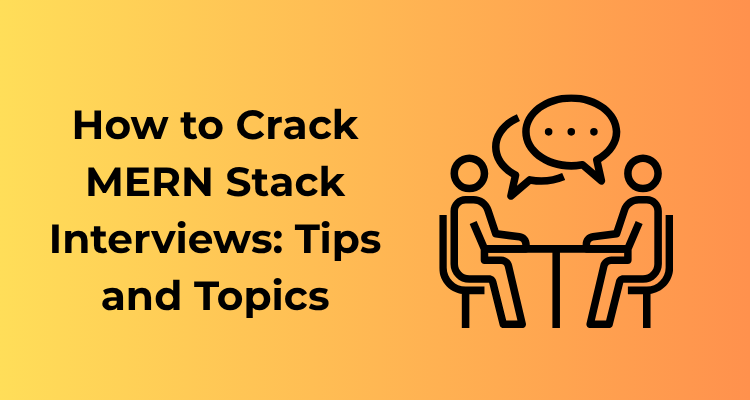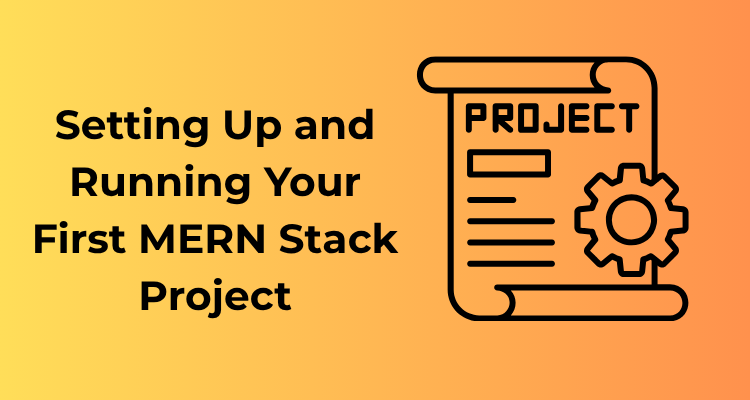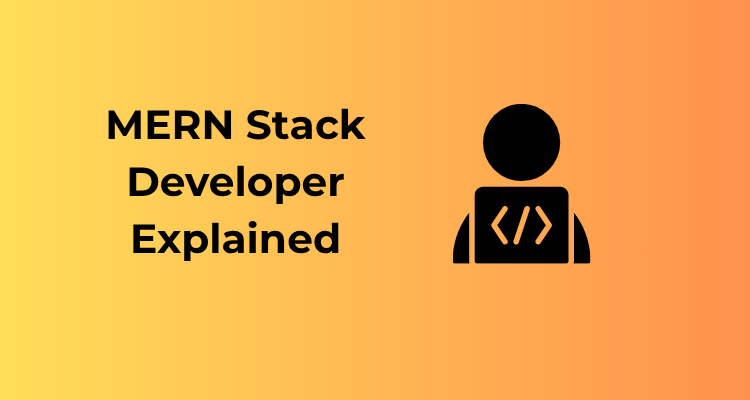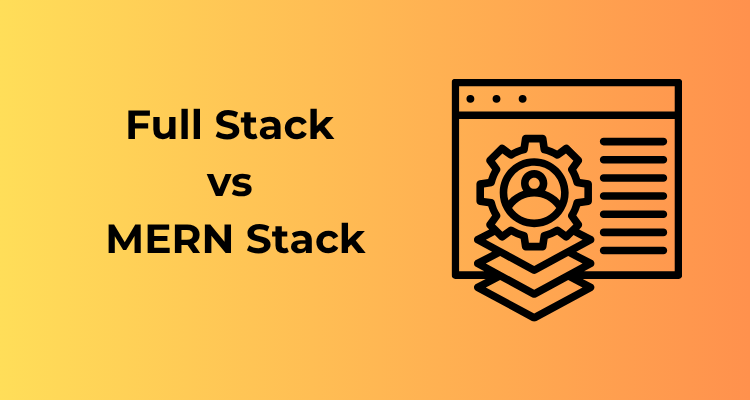Let’s face it, we’re living in a highly visual world. Whether it’s sharing memories, showcasing products, or building professional portfolios—images play a major role. But have you ever wondered, how do websites handle file uploads seamlessly? As a MERN stack developer, understanding the intricacies of file uploads isn’t just useful, it’s an essential skill. And trust me, it’s simpler than it looks!
Why Should You Care About File Uploads?
First things first, why invest time in learning file upload in the MERN stack? Well, think about the real-world applications around you:
- Social media platforms let you upload photos and videos.
- E-commerce sites need product images to be added frequently.
- Online forms and apps often require users to submit documents.
All these features rely on the efficient handling of file uploads—and guess what? With the MERN stack (MongoDB, Express, React, and Node.js), you’re in the perfect position to build them from scratch.
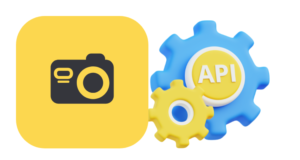
The Fundamental Workflow of File Upload
Before we dive deep into coding, understanding the workflow of file upload is key:
- Frontend Interaction: A user selects an image or file using a web interface (e.g., input file field in React).
- Sending to Server: The image gets uploaded from the browser to the backend (Node.js & Express) via an HTTP request.
- Processing & Storing: The server decides on the storage strategy—locally, cloud-based, or in databases like MongoDB.
- Retrieval: When needed, the stored image is fetched, sent back through an API, and rendered on the frontend.
Understanding this process gives you a bird’s-eye view of how the different technologies in the MERN stack interact to make file uploading work like magic.
File Upload: Key Concepts and Tools You’ll Use
Many tools and concepts come into play while handling uploads. Here are a few worth mentioning:
- Multer: This Node.js middleware makes handling multipart/form-data (necessary for file uploads) a breeze.
- POST Requests: For sending files and associated data to the server.
- Storage Options: You’ll need to decide where to save files—locally, in databases, or on cloud services like AWS S3.
- Security Considerations: Validate and sanitize incoming files to avoid malicious uploads.
Setting Up the Backend: Building Image Handling with Node.js and Express
Alright, let’s roll up our sleeves and get to the crux of uploading images in the MERN stack! It all begins with the backend setup. Remember, this is where the magic happens – your server will be the hardworking middleman, handling requests, processing files, and storing images securely. Sounds exciting? It really is!
1. Start with Express and Multer
To begin, we’ll be working with Express as our framework and Multer as our middleware for handling multipart/form-data (this includes image files). Why Multer? Well, it simplifies the process of uploading and processing files within Node.js apps. Here’s a quick plan:
- Install dependencies: Make sure you’ve installed
express,multer, and any other related packages using npm or yarn. - Set up an Express server: Create your basic scaffolding for a Node.js app and initialize an Express instance.
Let’s break down some example code:
const express = require('express');
const multer = require('multer');
const app = express();
// Configure Multer for file storage
const storage = multer.diskStorage({
destination: (req, file, cb) => {
cb(null, 'uploads/'); // Define upload folder
},
filename: (req, file, cb) => {
cb(null, Date.now() + '-' + file.originalname); // Rename file with timestamp
}
});
const upload = multer({ storage: storage });
app.post('/upload', upload.single('image'), (req, res) => {
try {
res.status(200).json({ message: 'Image uploaded successfully!', file: req.file });
} catch (error) {
res.status(500).send('An error occurred while uploading the image.');
}
});
Key insights: This snippet outlines how you can accept a single image upload via the /upload route. The multer.diskStorage function customizes how and where files are stored. Pretty neat, right?
2. Organizing Your Backend File Structure
Organization is key, especially when the project grows. Consider a structure like this:
/backend
/uploads
/routes
imageRoutes.js
app.js
package.json
The uploads folder is where your files will be temporarily stored. Later, you can explore options like cloud storage (e.g., AWS S3 or Cloudinary) for more robust solutions.
3. Validate File Types and Sizes
The last thing you want is to have unexpected files wreaking havoc on your database. Set up validation to ensure only certain file types (e.g., JPG, PNG, etc.) are uploaded:
const fileFilter = (req, file, cb) => {
if (file.mimetype === 'image/jpeg' || file.mimetype === 'image/png') {
cb(null, true);
} else {
cb(new Error('Only .jpg or .png files are allowed!'), false);
}
};
const upload = multer({
storage: storage,
fileFilter: fileFilter,
limits: { fileSize: 1024 * 1024 * 5 } // 5MB limit
});
With a proper fileFilter and a manageable fileSize, you’re safeguarding your server and ensuring the user uploads only the right content.
4. Test Your API Endpoint
At this point, your API is ready to accept image uploads. Before moving forward, I suggest testing your route using tools like Postman or Insomnia. Simply set the route, select POST, and attach an image in the body section under form-data format.
5. Handle Errors Gracefully
Errors happen – it’s inevitable. But by catching exceptions in your endpoint and providing user-friendly error messages, you can save yourself and future users a ton of frustration. Something like:
app.post('/upload', upload.single('image'), (req, res) => {
if (!req.file) {
return res.status(400).json({ error: 'No file uploaded. Please try again!' });
}
res.status(200).json({ message: 'Upload successful!', file: req.file });
});
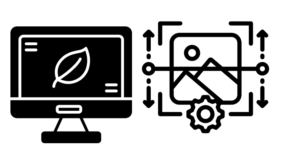
Configuring MongoDB for Efficient Image Storage and Retrieval
Alright, so you’ve set up your backend for handling image uploads – awesome work so far! Now, let’s dive into how you can configure MongoDB to store and retrieve images effectively without any hiccups.
Why MongoDB for Image Data?
MongoDB is a fantastic choice for storing image data, primarily because of its flexibility with unstructured data. Whether you’re saving images as binary data (like GridFS) or just storing their URLs, MongoDB manages it beautifully. It’s fast, scalable, and integrates seamlessly with the rest of the MERN stack – what’s not to love?
Deciding How to Store Images
First, let’s talk strategy. When dealing with image data in MongoDB, you essentially have two major options:
- Store images as binary data: You can use
GridFS, MongoDB’s built-in file storage system, which stores image chunks across your database. This method works well for large or numerous files. - Store image URLs: Instead of directly storing the image data in the database, you can upload the images to a third-party storage service like AWS S3 or Cloudinary and save only the respective image URLs in MongoDB. This is lightweight and often more efficient for web applications.
Each method has its place. For example, if you’re building a photography app with high-resolution image uploads, GridFS might be your friend. But for simpler use cases or when performance matters, storing URLs is likely the way to go. Choose what fits your needs best!
Setting Up a MongoDB Schema for Image Data
Next, you’ll need to define how MongoDB should structure the data for each image. Here’s an example schema for managing image metadata:
const mongoose = require('mongoose');
const imageSchema = new mongoose.Schema({
name: { type: String, required: true },
imageUrl: { type: String, required: true }, // If you're storing URLs
createdAt: { type: Date, default: Date.now },
description: { type: String }, // Optional, for additional context
userId: { type: mongoose.Schema.Types.ObjectId, ref: 'User' }, // For user-specific uploads
});
module.exports = mongoose.model('Image', imageSchema);
A schema like this allows you to save more than just the image. You can store useful details like when the image was uploaded or who uploaded it.
GridFS: A Closer Look
If you decide to go with GridFS for storing large images, you’ll need to dig a little deeper into MongoDB’s file storage system. With GridFS, images are split into chunks and stored across multiple documents, while the metadata (e.g., file name, type) is kept in a separate collection. To implement this, you’ll likely involve the multer-gridfs-storage library for smooth integration.
Here’s a quick snippet to get you started:
const GridFsStorage = require('multer-gridfs-storage');
const storage = new GridFsStorage({
url: process.env.MONGO_URI, // Your MongoDB connection string
options: { useUnifiedTopology: true },
file: (req, file) => {
return {
filename: `${Date.now()}-${file.originalname}`,
bucketName: 'uploads', // The collection where files will be stored
};
},
});
When using GridFS, you can later retrieve those images by querying their identifiers in MongoDB.
Performance Matters: Optimization Tips
Here’s the deal – storing and fetching images can quickly pile up resource usage. To keep your application performant, remember these tips:
- Use Cloud Storage for heavy lifting whenever possible (e.g., AWS S3).
- Implement pagination when retrieving a list of images to avoid overloading your API.
- Compress images before uploading to reduce storage and network load. Libraries like
sharpcan help here. - Expire old images if you no longer need them. Cleaning up stale data keeps your database lean and efficient.
Creating Robust APIs for Image Uploads: The Practical Guide
Hey there! So, you’re embarking on a journey to create robust APIs for handling image uploads in your MERN stack application? That’s awesome! Let’s dive into what makes an API not only functional but also resilient, user-friendly, and secure. Ready? Let’s get started!
1. Define Your API’s Purpose
Before you put fingers to keyboard, take a step back and plan. Consider these key points:
- What is the API’s purpose? For instance, should it handle uploading, deleting, or updating images, or maybe all three?
- What data will you work with? Do you need to store metadata like timestamps, image size, or tags?
- Who will use the API? Is it for your front-end, a third-party dev, or both?
Laying this foundation helps create a clear blueprint for building a robust API.
2. File Formats and Validation
If there’s one universal rule in web apps, it’s this: never trust user input blindly. When it comes to images, validation is crucial because invalid or malicious files can cause serious issues. Here’s how you can tighten this up:
- Accept specific file formats: Check that uploaded files follow acceptable extensions like
.jpg,.png, or.gif. - Set file size limits: The last thing you want is a 50MB upload tanking your server!
- Sanitize file names: Avoid script injections by cleaning the file names before saving them to your server.
On the backend, libraries like multer (for Node.js) can help you handle file processing and enforce these validations.
3. Design a Clear Endpoint Structure
A well-structured API saves everyone—users and developers alike—a lot of headaches. For clarity and scalability, consider a RESTful approach:
POST /upload: To handle image uploads.GET /images: Fetch all uploaded images or metadata.GET /images/:id: Retrieve a specific image.DELETE /images/:id: Delete an image.
Use clear naming conventions and avoid overcomplicating your endpoint URLs. Keep it simple but meaningful.
4. Security Measures
Security is not optional, especially in a real-world application. Here are the basics you need to implement:
- Authenticate requests: Use JSON Web Tokens (JWT) or OAuth to ensure only authorized users can access your API.
- Protect uploads: Limit uploads to reputable users or logged-in accounts.
- Secure storage: If you store images on cloud services like AWS S3 or Google Cloud Storage, ensure proper access permissions.
With these steps, you’ll make your API much more secure against unwanted misuse.
5. Middleware: The Unsung Hero
Middleware plays a significant supportive role in making your API robust. With tools like multer, not only can you handle multipart form-data easily, but you can also automate file validation and storage in specific folders. Need error handling, logging, or data normalization? Middleware’s got your back!
6. Responding the Right Way
Sound communication is key, especially when your API works with developers or other systems. Ensure your API responds consistently and includes helpful information. For example:
- On success: Respond with HTTP 201 (Created) and include the uploaded file’s URL or metadata.
- On failure: Use clear HTTP error codes (like 400 for validation failures or 500 for server errors) accompanied by explanatory messages.
A well-crafted response makes debugging easier for you and other developers down the line.
7. Testing and Iteration
Testing your API is just as important as building it. Use tools like Postman, Insomnia, or cURL to test various scenarios, such as valid uploads, invalid file formats, and unauthorized access attempts. Once you’re confident everything works locally, deploy it and keep iterating based on community feedback.
Testing Image Upload APIs: From Local Server to Live API Endpoints
So, you’ve built your image upload APIs and configured everything perfectly. Now comes the fun (and crucial!) part – testing your APIs thoroughly. This step ensures your image upload system is not only functional but also reliable in real-world scenarios. Let’s walk through how to test your image upload APIs, both locally and once they go live. Don’t worry, I’ve got your back!
Start Locally: Debugging is Your Friend!
Before you think about deploying, you need to ensure your API works flawlessly on your local environment. Here’s how you can test it efficiently:
- Postman or Insomnia: These tools are lifesavers for API testing. Create a new POST request, upload a sample image through the body (using ‘form-data’), and hit your local API endpoint. If everything is set up correctly, you should get a successful response with the relevant image metadata or data URL for further use.
- Error Handling: Deliberately upload files that are too large, unsupported formats (like .exe), or corrupted images to test if your validation rules are working. Error messages should be clear and informative for the user.
- Console Logs Are Key: When running your local server (Node.js + Express), add a few console logs to track requests, responses, and errors. This will make it tremendously easier to pinpoint any issues.
Testing Under Real-World Conditions: Deploying and Beyond
Once you’ve nailed the local testing, it’s time to deploy your API onto a live server (Heroku, Vercel, AWS, etc.). Here’s how to ensure your live API endpoint performs like a champ:
- Host It and Re-Test: After deployment, update URLs in your testing tools (Postman or Insomnia) to the live API endpoint. Re-run all your essential test cases to ensure it behaves consistently in a real server environment.
- Network Conditions: Use tools or simulators to test how your image uploads work on slower internet connections. This will help you understand if certain large images need timeouts or provide users with appropriate loading states.
- Response Gains: Measure API performance – how quickly does it upload the image, return the data, and store it in MongoDB? Tools like New Relic or your cloud provider’s monitoring tools can give insights into optimizing performance.
Security First – Testing for Vulnerabilities
Don’t forget to test for security vulnerabilities! Test to ensure your API doesn’t accept harmful files or unauthorized access. Here are a few must-dos:
- Set up authentication (e.g., JWT tokens) to ensure only authorized users can access the API.
- Test improper requests like overwriting existing files and observe how your API handles such attacks.
- Limit file types and enforce file size restrictions. No one wants a 5GB image uploaded by mistake!
Feedback is Gold
Before considering your API “feature-complete,” let others test it – coworkers, friends, or even a small beta user group. They might find edge cases you didn’t think about. Having multiple sets of eyes on your work can save you from headaches later on.
Debug Today, Deploy Happiness Tomorrow
Testing is an iterative process. Don’t rush it! Debug your API thoroughly both locally and after deployment. By catching potential issues early on – and being thorough with testing tools, real-world scenarios, and security – you’ll bolster the reliability of your image upload system. Oh, and one last piece of advice? Document everything! From your testing process to resolved bugs, having a record will help you and your future self big time. Now, go ahead and make some magic happen.
Integrating Frontend Components: React Interfaces for Image Upload
Alright, you’ve made it this far—congrats! By now, your backend is running like a well-oiled machine, storing and retrieving images, and your APIs are ready to shine. But here’s the catch: all of that backend magic needs a beautiful frontend to bring everything together. That’s where React comes in! Let’s dive into how you can create an intuitive and seamless interface for uploading images using React.
1. Start with a Plan: Small Steps Make a Big Difference
Before you open your code editor, map out what the user experience should look like. For example:
- Do you want a simple drag-and-drop area?
- Should users see a preview of the image before uploading?
- Will you include a progress bar to show upload status?
These small details go a long way when it comes to both user satisfaction and functionality. Jot these down, and keep them in mind as you start writing code.
2. Setting Up the React Component
Start by organizing your React project—create a dedicated component, maybe something like ImageUpload.js. Here’s a basic skeleton for the component:
function ImageUpload() {
const [selectedFile, setSelectedFile] = useState(null);
const handleFileChange = (event) => {
setSelectedFile(event.target.files[0]);
};
const handleUpload = async () => {
// Logic for calling your upload API here!
};
return (
<div>
<h2>Upload an Image</h2>
<input type="file" onChange={handleFileChange} />
<button onClick={handleUpload}>Upload</button>
</div>
);
}
export default ImageUpload;
Here, you’ve got a simple input field to select images and a button to trigger the upload. Of course, this is just the beginning—you’ll jazz it up in no time!
3. Connecting to Your API: Axios to the Rescue
To handle image uploads seamlessly, you’ll send the selected file data from your frontend to your backend’s API. My personal go-to library for this is Axios (although fetch works great, too). Use FormData to package up the file for transport. Here’s how:
const handleUpload = async () => {
const formData = new FormData();
formData.append('image', selectedFile);
try {
const response = await axios.post('http://your-api-endpoint.com/upload', formData, {
headers: { 'Content-Type': 'multipart/form-data' },
});
console.log('Successfully uploaded:', response.data);
} catch (error) {
console.error('Error uploading the image:', error);
}
};
Your backend API should now spring into action and handle the uploads like the expert we know it is!
4. Adding Some Interface Magic
Uploading a file is functional—but can it be fun? Here are a few tips to make the experience engaging:
- Use image previews: Show a thumbnail of the image once selected. It reassures users they picked the right one!
- Add a loading spinner: This is a lifesaver for large image uploads. Users appreciate feedback.
- Use success or error alerts: A simple “Upload successful!” or “Upload failed” message keeps users in the loop.
These features don’t just add polish—they also improve accessibility and clarity for your users.
5. Look Ahead: Deployment and Further Extensions
Once your React interface is fully functional, test it thoroughly. Whether you’re running the app locally or accessing a live endpoint, ensure that everything works smoothly. Once that’s done, you’re almost ready to deploy!
As a bonus, think about how you can extend this feature in the future:
- Allowing users to upload multiple images in one go.
- Implementing real-time upload progress bars.
- Creating a gallery or dashboard for uploaded images.
VII. Enhancing User Experience: Optimized Image Upload and API Workflow
Hey there, fellow developer! Let’s talk about something that can make or break your application: user experience (UX). When you’re working with image uploads in your MERN stack project, optimizing the process not only makes your users happy—it can save you loads of trouble in the long run. So, how do we ensure that our image upload and API workflow is seamless and truly delightful for users? Buckle up, because we’re about to break it all down!
Give Users the Tools They Need
First and foremost, always start with the frontend—this is your users’ gateway. To make the upload process engaging and intuitive, consider implementing the following:
- Drag-and-Drop Functionality: Allowing users to drag and drop their files instead of hunting for them in a file picker can hugely improve ease of use.
- Image Previews: Show a preview of the uploaded image before it’s sent to the server. This reassures users that they’ve picked the right file.
- Loading Spinners or Progress Bars: No one likes waiting in the dark! Give users visual feedback during file uploads.
React libraries like react-dropzone make drag-and-drop effortless. Combine it with a neat design using CSS or libraries like Material-UI, and you’ll have a polished upload interface.
Minimize the Pain Around File Size and Formats
If users are waiting forever to upload a massive image only to be hit with an error message, their patience will run thin. Here’s what you can do:
- Set Client-Side Resizing and Compression: Tools like browser-image-compression allow you to reduce image size before sending it to the server.
- Enforce File Type and Size Limits: Ensure your file upload component validates these before any API interaction.
Not only does this improve the frontend experience, but it also reduces bandwidth usage and server load—a win-win situation!
Speeding Up the Workflow
Speed is everything on the web. Let’s make sure images upload and retrieve as fast as possible.
- Use Caching: Store uploaded images in a Content Delivery Network (CDN) or cache to speed up future retrievals.
- Optimize API Calls: Instead of bombarding your backend with repetitive fetch requests, implement functionalities like WebSockets or polling sparingly for real-time progress updates.
Back on the server side, consider adding a middleware like sharp to optimize images or handle conversions (e.g., resizing on-the-fly, converting to WebP).
Create an Accessible and Fault-Tolerant Process
Lastly, ensure your solution works for everyone and handles edge cases gracefully:
- Accessible Design: Make sure your file inputs and buttons are usable for keyboard and screen reader users. Adding helpful ARIA labels and focusing on clean, labeled design is key here.
- Error Messages That Help: Explaining why an upload failed (“File type not supported,” “Image too large,” etc.) can make all the difference to the user.
Plus, always provide a fallback, such as retrying failed uploads automatically or storing uploads temporarily on the client (say, via IndexedDB) for later submission.