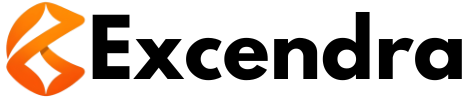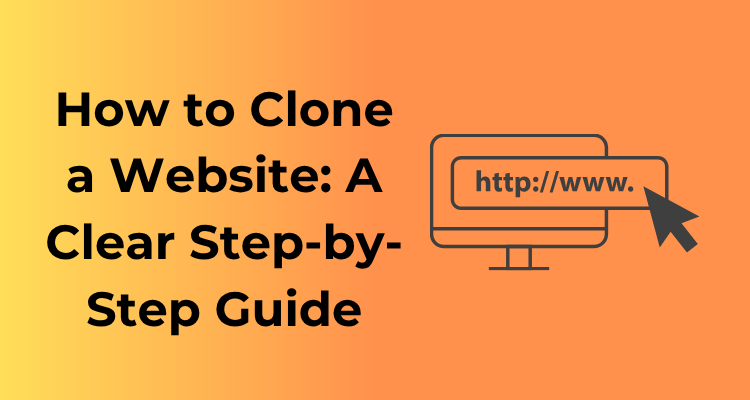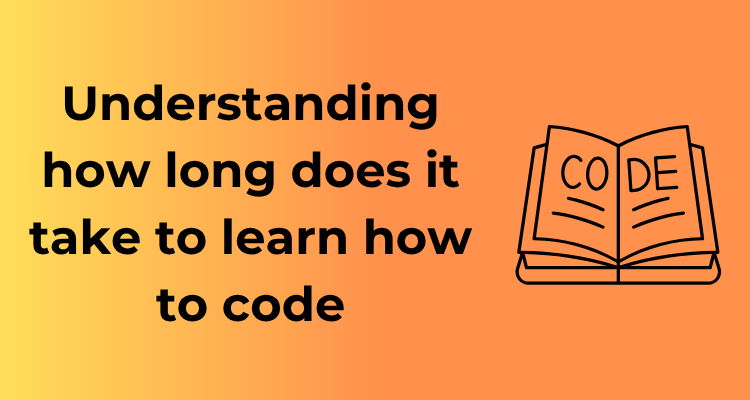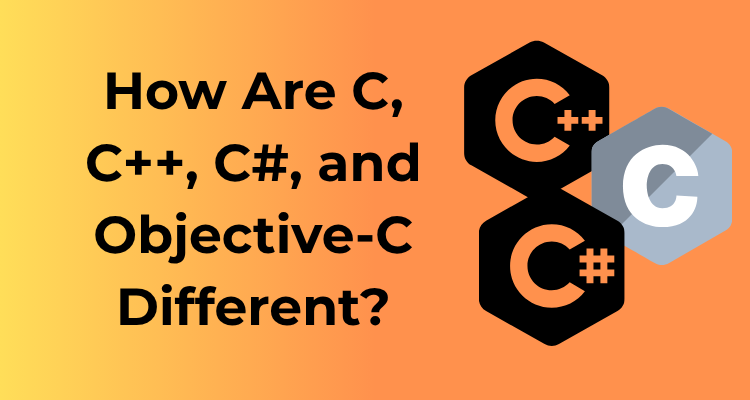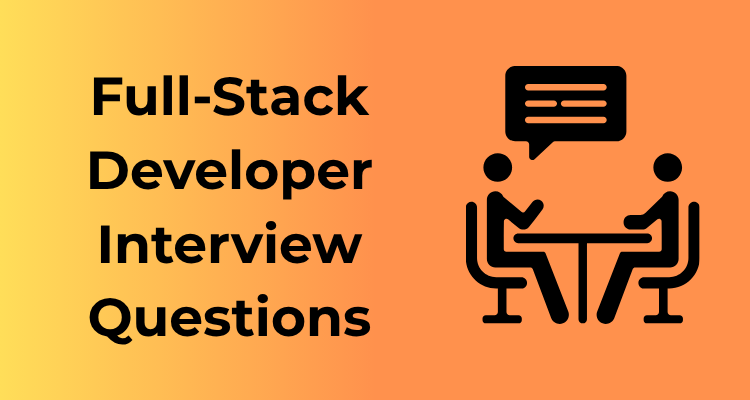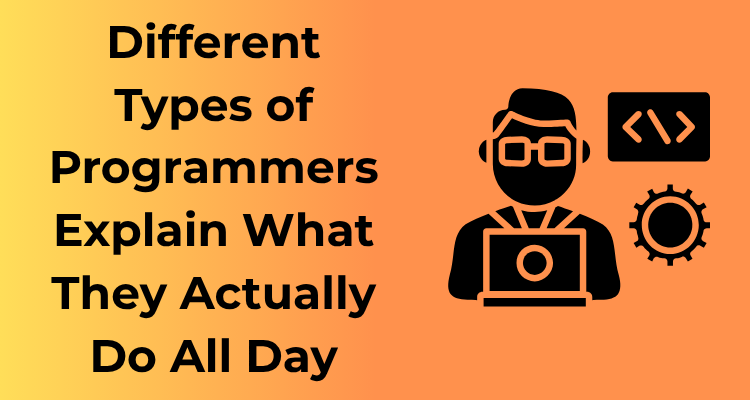So you’re gearing up to clone a website, huh? That’s exciting! But before you start diving into code and design, let’s talk about something super important: the legal stuff. Yep, legalities matter, and they’re your first step to ensuring a smooth and ethical cloning process. Don’t worry—it’s not as intimidating as it might sound. Let’s break it down, shall we?
Why Does Considering Legal Aspects Matter?
Cloning a website isn’t just about mimicking someone else’s work. If done carelessly, it can land you in a messy legal situation. Websites are full of original content—whether it’s text, images, code, or even the overall design. All of these elements can be protected under copyright law, depending on where you are and where the site owner operates. The last thing you want is someone knocking on your (virtual) door with a cease-and-desist letter!
But don’t let that scare you. Understanding and respecting these boundaries puts you miles ahead in ensuring your efforts are both respectful and legitimate.
Key Legal Considerations When Cloning a Website
- Copyright Laws: Always assume that the content, design elements, and even code on a website are copyrighted unless clearly stated otherwise. You need permission to copy any protected material.
- Terms of Service: Did you know websites often have detailed terms and conditions outlining what you can and can’t do? Ignoring these could put you at risk of violating agreements.
- Fair Use Doctrine: This allows limited use of copyrighted content under certain circumstances, such as educational or personal purposes. However, fair use rules can be pretty tricky to navigate—always double-check if this applies to your project.
- Open-Source Licenses: If you’re replicating code or design from a website using open-source software, be sure to understand the license they use and any restrictions it places on modification or redistribution.
How to Stay Ethical and Legal
- Ask for Permission: The simplest approach? Just reach out to the website owner for permission. While this isn’t always possible, some creators are more than happy to share their work with proper attribution.
- Use Inspiration, Not Imitation: Drawing inspiration and learning from a website’s design is okay—after all, creativity often sparks through influence. But outright copying? That’s a big no.
- Leverage Free Resources: Need assets like images, layouts, or templates? Use platforms that provide freely licensed resources, such as Unsplash for images and Bootstrap for UI designs.
- When in Doubt, Consult a Professional: If you’re seriously unsure about the legalities involved, don’t hesitate to get advice from a legal expert specializing in copyright and intellectual property laws.
Choosing the Right Tools for Cloning
So, you’ve decided to clone a website? Great! Let me tell you, having the right tools in your arsenal is crucial. Think of it like trying to build a house you wouldn’t show up with just a hammer when you need a whole toolbox, right? Let’s dive into the essentials you’ll need for this exciting project.
1. Identify What You’re Cloning
Before even opening up any tools, ask yourself: what exactly are you trying to clone? Are you replicating just the visuals? The functionality? Both? Knowing your end goal will dictate what tools are most appropriate so you don’t end up chasing your tail.
2. Code Inspectors – Getting Beneath the Surface
Every website is built on a foundation of code HTML, CSS, JavaScript, and maybe a sprinkle of more advanced languages if it’s a dynamic site. To peek under the hood, your best friend is your browser’s developer tools. Commonly loved browsers like Google Chrome, Firefox, or Microsoft Edge come equipped with built-in tools that let you inspect and tinker with the code.
- Shortcut to get started: On most browsers, hit Ctrl + Shift + I (Windows) or Cmd + Option + I (Mac).
- You can view the layout, styles, and even emulate how the site looks on different devices.
This feature doesn’t just let you see how things are structured but provides insight into reusable elements like fonts, colors, and general site flow.
3. Web Scraping Tools – Getting What’s Yours
If you’re aiming to pull data or content from a website, web scraping tools are a game-changer. Tools like HTTrack, Scrapy, or even browser extensions like Website Page Downloader allow you to download a copy of the webpage for offline use. Do note, though, your intent matters you’re here to learn, not to duplicate someone else’s work and break copyright laws. Keep it ethical!
4. Code Editors – Craft in Comfort
If cloning is your goal, chances are you’ll want to tinker with the site once you’ve got the basics down. That’s where a good code editor comes in. Here are some all-time favorites:
- Visual Studio Code: Packed with extensions to make your life easier.
- Atom: Clean and customizable for everything from layout tweaks to debugging.
- Sublime Text: Lightweight and super speedy.
Whatever you choose, make sure it’s something you’re comfortable with the world of code can already be tricky enough without a confusing interface.
5. CSS Frameworks and Libraries – Speed Up the Process
When it comes to re-creating a website’s design, don’t feel like you have to start from scratch. Leverage CSS frameworks like Bootstrap or Tailwind CSS, which allow you to grab pre-built components such as navigation bars, modals, and buttons. These tools help you replicate layouts far quicker than manually brewing everything yourself.
6. Version Control – Keep It Organized
Chances are, cloning the site won’t be a one-and-done deal. You’ll make adjustments, iterate, and improve (or at least, you should). Enter Git your savior when it comes to version control. Platforms like GitHub or GitLab give you the power to track changes, collaborate (if it’s a team effort), and roll back anytime you mess something up. Trust me, you’ll thank yourself later for setting this up.
7. Test Environments – Practice Before You Leap
Lastly, use a local testing environment like Local by Flywheel, MAMP, or XAMPP to test your cloned website without pushing it live to the Internet prematurely. This way, you can play and make mistakes in peace without breaking anything “public-facing.”
Identifying the Website Components to Replicate
Alright, you’ve set your sights on cloning a website. Cool! But wait – before diving into codes and tools, let’s take a step back and figure out exactly what you’re replicating. Think of it as laying out the blueprint for your digital masterpiece. You wouldn’t build a house without a good plan, right? Same idea here.
What’s in a Website Anyway?
Think of a website as having multiple layers, like a delicious cake (who doesn’t love cake!). On the outside, you see how it looks – its design, color scheme, and visuals. That’s the front-end. But underneath that pretty frosting lies the functionality – the buttons, forms, and interactions – powered by the back-end. On top of that, there’s the content – text, images, videos, blog posts, you name it. Breaking a website into these components helps you focus and ensures a more organized workflow.
The Key Components to Identify
Let’s get to the nitty-gritty! You’ll need to isolate the specific parts of a website that you want to replicate. Here’s a handy checklist to guide your journey:
- Layout and Structure: Check how the website organizes its elements – header, footer, sidebars, and sections. Is it a single-page design, or does it have multiple pages?
- Navigation Menus: Explore the navigation menus. Are they simple dropdowns, or do they include fancy animations? Write down what you like about how users move through the site.
- Typography: Pay attention to fonts, font sizes, and any unique design elements like logo placement or call-to-action buttons. A website’s visual identity often hinges on its typography choices.
- Images and Media: Images and videos are often the heartbeat of a website. Jot down where they are used and how – hero banner, product listings, galleries, or backgrounds.
- Interactive Features: Notice pop-ups, sliders, forms, or expandable menus. These elements matter big time for user engagement.
- Scripts and Functionalities: Does the website use animations? Are there specific JavaScript-based tools, calculators, or widgets you want to replicate?
Take Notes (Seriously!)
Here’s a pro tip: don’t rely on memory. Instead, as you identify elements that stand out, take detailed notes or screenshots. Create a folder to organize all the identified components. This simple step can save you hours of second-guessing later!
Understanding How Components Work Together
After you’ve broken the site into manageable pieces, take a step back and look at how those parts fit together. Does the layout adapt dynamically when resized? What’s the flow from one page to another? Understanding the overall user experience (UX) ensures the cloned site feels seamless, not stitched together.
Mastering Copying Techniques: Code, Content, and Design
Alright, you’re ready to dive into the fun (and slightly technical) part of cloning a website—copying! Whether you’re cloning a site for practice, learning, or inspiration, knowing how to replicate code, content, and design like a pro is key. Don’t worry; I’ll walk you through this step by step so you can approach it with confidence!
Let’s Start with the Code
The code is the backbone of any website, so understanding how to copy it efficiently is crucial. Here’s how you can do it right:
- View Source Code: Most modern browsers allow you to view the source code of a website. Simply right-click on the page and select “View Page Source” or press
Ctrl+U(Cmd+Uon Mac). It will show you the raw HTML code. - Inspect Element: For an even better view, use the “Inspect” or “Developer Tools” option (right-click > Inspect). This allows you to see the structured HTML, associated CSS, and even JavaScript elements!
- Copy Responsibly: While it’s easy to copy-paste the code, it’s better to learn what each section does. If something looks confusing, a quick Google search can clarify the function of tags or styles.
Grabbing the Content
The second piece of the puzzle is the content, which includes text, images, and other multimedia. While copying content is simple, here are some tips for doing it smartly:
- Text Content: Highlight and copy text using your mouse or trackpad. You can paste it into a text editor or word processor for safekeeping.
- Images: Right-click on images and choose “Save As” to download them. You can also find the image URLs through the “Inspect” tool in your browser.
- Other Media: If the site includes videos or embedded files, tools like browser extensions or third-party software may help you download them. This step may require additional research depending on the media format.
Don’t Forget About the Design
It’s the design that makes the website attractive, and you’ll want to replicate that too. Here’s how to capture the look and feel:
- CSS Files: Look for external CSS files linked in the
<head>section of the source code. These files define fonts, colors, and layout styles. You can download or view them directly in your browser. - Fonts: Fonts used by a website are usually declared in the CSS file. Inline fonts (via Google Fonts or Adobe, for example) can often be replicated by simply copying the font URL.
- Colors and Spacing: Use browser tools, like the color picker in Developer Tools, to find exact colors. Similarly, measure padding, margins, or element sizes directly through the “Inspect” tool.
Adapting and Modifying for Your Needs
Congratulations! You’ve successfully cloned your chosen website, but now comes the fun part: making it your own. While a direct clone might have given you a great framework, you’ll definitely want to tweak and tailor it to align with your specific goals and vision. So, let’s dive into the art of adapting and modifying your cloned website for your unique needs.
1. Customize the Content
The content on your cloned website is likely not relevant to your purpose (and shouldn’t be copied exactly, anyway). Start by replacing placeholder text, headlines, and images with your own branded content. This includes:
- Text: Write copy that reflects your brand’s personality and goals. Use language that resonates with your target audience. Don’t just swap words—make it engaging and meaningful.
- Images: Replace stock images or original graphics with high-quality visuals that represent your product, service, or idea effectively.
- Page Layout: Add or remove sections in a way that makes sense for your audience’s journey through the site.
Pro tip: Use tools like Grammarly or engage professional writers to polish your content. This step is critical if you want your site to feel authentic and professional.
2. Revamp the Design
While the structure of the cloned site might be functional, chances are you’ll want to give it a fresh visual identity. Here’s how:
- Update the color scheme: Adjust colors to match your branding—this makes a world of difference in creating your own vibe.
- Change fonts: Typography is subtle but powerful. Choose fonts that align with your style and improve readability.
- Adjust spacing: A clutter-free design enhances the user experience (UX). Experiment with padding, margins, and grid layouts to create an optimized look.
- Add animations: If appropriate, consider integrating simple animations, like hover effects or scrolling transitions, to add a modern touch.
Remember, tools like Figma or Canva can help you visualize and mock up any design changes before coding them in.
3. Enhance Functionality
Your cloned site might not cover everything you need in terms of functionality. You can step it up by:
- Adding plugins or widgets: Need a newsletter form, calendar, or social media feed? Look for compatible add-ons that can enrich your site.
- Improving navigation: Check that menus, buttons, and links guide the user effortlessly through the site.
- Integrating new features: Want to add e-commerce capabilities or a blog? Extend your site’s functionality to suit your goals.
4. Test and Iterate
Once you make significant modifications, test them thoroughly. Navigation pathways, design tweaks, and new functionalities should work without a hitch. Collect feedback from colleagues or a trusted audience (even family and friends!) to ensure your updates resonate. Don’t hesitate to go back and refine areas that don’t feel right.
Ensuring Compatibility Across Devices and Browsers
In today’s world, people use an array of devices – from laptops to tablets to smartphones – to access websites. Oh, and don’t forget the various browsers everyone swears by! The last thing you want is for all that hard cloning work to go down the drain because your site doesn’t appear properly on someone’s screen. Let’s talk about ensuring flawless compatibility across devices and browsers so you can deliver an exceptional user experience.
Why Compatibility Matters
Picture this: you’ve just spent days crafting your beautiful website clone, and a friend pulls it up on their phone, only to find it looks completely jumbled. Yikes. Compatibility ensures that your website performs consistently for everyone, regardless of the device or browser they’re using. When visitors can seamlessly navigate your site, it builds trust and keeps people coming back for more.
Testing Across Devices
First things first, make sure your website is responsive. This means it automatically adapts to different screen sizes, whether it’s a 4-inch smartphone or a 27-inch monitor. Using responsive design frameworks like Bootstrap or Tailwind CSS can make your life a whole lot easier.
- Start small: Check how your site looks on your own phone, tablet, and computer.
- Simulators: Use tools like Chrome DevTools, which allow you to simulate various screen sizes and resolutions.
- Real device testing: If possible, borrow devices from friends (or head to an electronics store!) to see how your site performs in the real world.
Browser Compatibility Checks
Not all browsers process code the same way, and that can lead to funky behavior. Popular browsers like Chrome, Firefox, Safari, and Edge all have their quirks. Luckily, there are some handy ways to keep your site looking sharp across the board:
- Stick to modern standards: Use clean, valid HTML5 and CSS3. Avoid outdated techniques and code that some browsers have retired.
- Use cross-browser tools: Platforms like BrowserStack or LambdaTest allow you to test your site on different browsers in just a few clicks.
- Embrace fallback solutions: For older browsers that don’t support newer features, use polyfills or simple workarounds. Remember, some users still love their old-school Internet Explorer!
Performance Optimization
Compatibility isn’t just about looks; performance matters too. No one likes slow-loading websites, especially on mobile! Ensure your cloned site is optimized by:
- Compressing images so that they don’t hog bandwidth.
- Minifying your CSS and JavaScript files to reduce load times.
- Leveraging browser caching so frequently used files don’t need to be reloaded.
Testing and Deploying Your Cloned Website Safely
So, you’ve made it to the final stage of cloning your website! First off, congrats! But hold on—before you unleash your cloned site to the world, it’s time to put it to the ultimate test. In this stage, you’ll ensure everything runs smoothly and that your replicated masterpiece doesn’t crash and burn when it goes live. Let’s break it down into manageable (and stress-free) steps.
1. Test Responsiveness: “How Does It Look Everywhere?”
Testing how your website performs on different devices is crucial. From smartphones to tablets to desktop screens, your site needs to look impeccable. Check for:
- Mobile Friendliness: Visit your site on various phone brands and screen sizes. Is text legible? Do images load correctly?
- Scaling Issues: Adjust your browser size on a desktop to see how the layout changes in real time.
Tools like Google’s Mobile-Friendly Test and responsive web design checkers can save you time. You’ll be ahead of the game if your cloned site is user-friendly across devices!
2. Functionality Check: “Does It Actually Work?”
Nobody loves a broken button or a form that goes into limbo. Take your cloned website for a thorough spin by testing all its features:
- Submit any forms on the site and verify that they’re sending the information correctly.
- Click every button (yes, all of them!) to confirm they lead to the proper links or actions.
- Check media playback, like videos and audio files, for smooth operation.
This is akin to crossing every T and dotting every I tedious but so worth it!
3. Fix Those Pesky Bugs
Even the best developers can overlook small issues. Use tools like Google Lighthouse or BrowserStack to scan your website for bugs, fix accessibility issues, and speed up load times.
Pro tip: Always have a fresh set of eyes a friend or a colleague try the site on their own. They might spot something you’ve missed (and thank them for it later with coffee).
4. Security is a Must!
Before launching, you need to ensure that your cloned site is as secure as Fort Knox. Here’s how you can strengthen your defenses:
- HTTPS Certification: Invest in an SSL certificate it not only ensures security but also boosts trust and ranking in search engines.
- Backup Your Files: Always have a backup of your cloned site in case things go astray.
- Monitor Vulnerabilities: Use tools like OWASP ZAP to find and address potential security concerns.
Remember, safety first!
5. Launch! (But Softly)
Deploying your website doesn’t have to be overwhelming. Instead of flipping the switch for the entire internet, try a soft launch first:
- Share it with a smaller audience a select group of friends, stakeholders, or testers.
- Collect their feedback to continuously refine and improve.
- Once satisfied, promote the website to a wider audience.
Taking this phased approach will ensure that no hiccups arise when the entire world gets to see your creation.