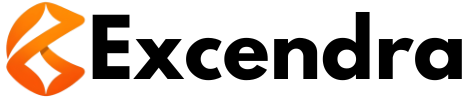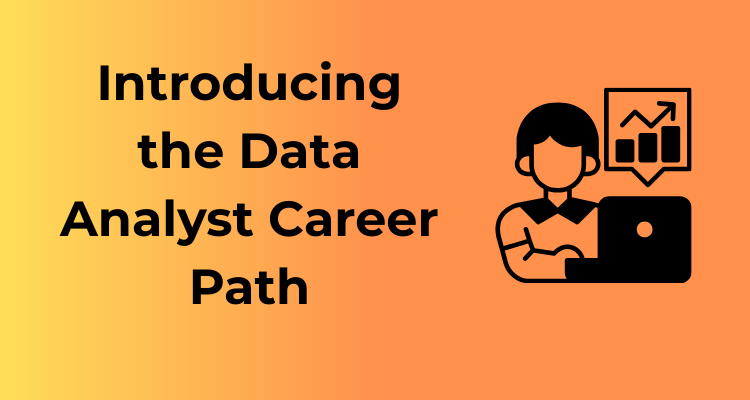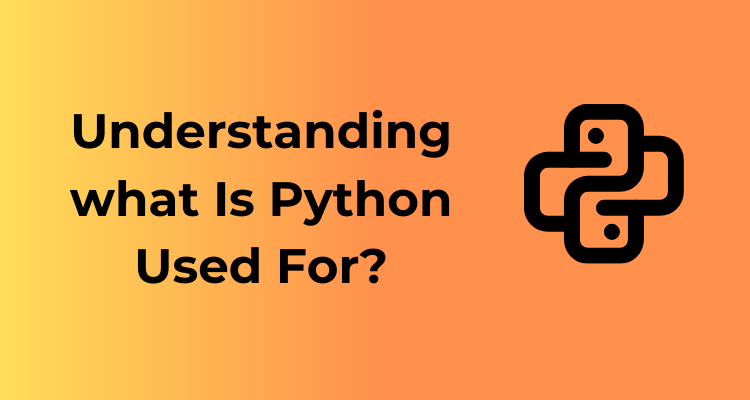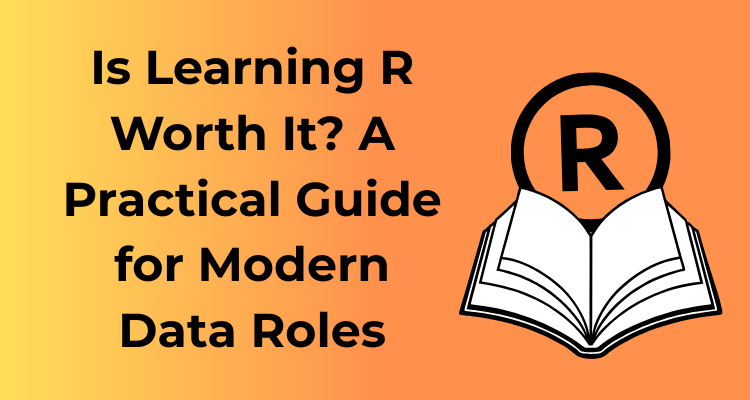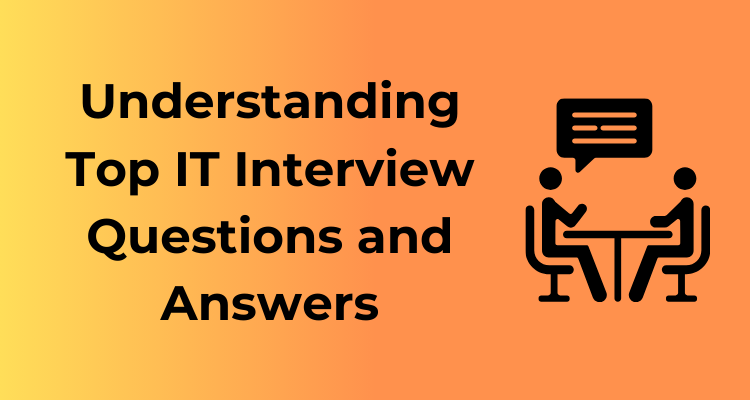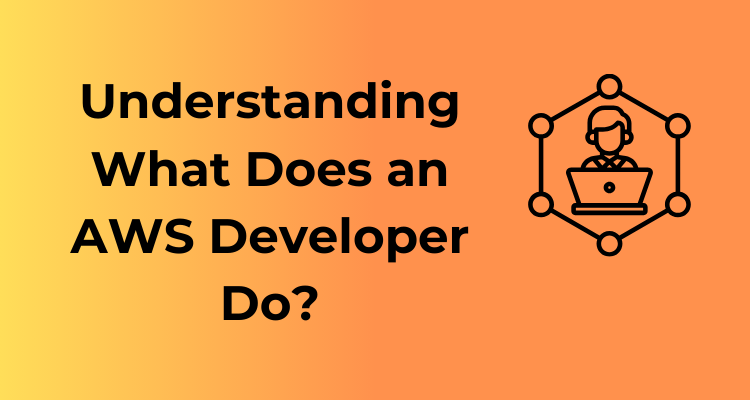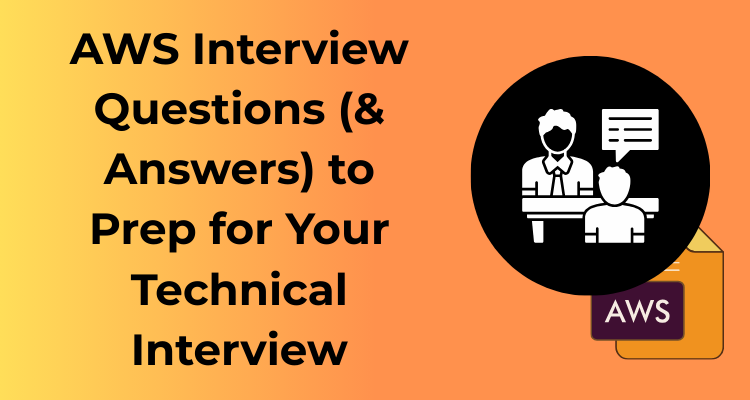Ah, the dreaded ERR_SSL_PROTOCOL_ERROR. Isn’t it frustrating when you’re browsing the web, excited to access a website, and suddenly you’re hit with this cryptic error message? Don’t worry, you’re not alone. Chances are, you’ve landed here because you’re scratching your head, wondering what this error even means. Let’s untangle this mystery together!
To put it simply, this error occurs when your browser cannot establish a secure connection with the website you’re trying to visit. At its core, the issue usually revolves around SSL (Secure Sockets Layer), which is a protocol designed to keep internet connections secure by encrypting the data being transmitted between your device and a website.
When things go awry, your browser throws the ERR_SSL_PROTOCOL_ERROR to tell you that something’s not quite right with the secure connection. But before heading into panic mode, let’s break it down step by step. SSL issues aren’t uncommon, and errors like these can stem from several simple and solvable causes.
What Does SSL Actually Do?
SSL is the unsung hero of the internet. It ensures that sensitive information, like your passwords, credit card numbers, and personal emails, remains safely encrypted while traveling between your browser and the website’s server. Without SSL, the data flowing between these points could easily be intercepted by malicious actors. So really, your browser is just being cautious on your behalf when it detects something suspicious.
Why Does This Error Happen?
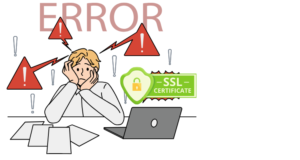
Let’s explore what could potentially cause this error:
- The website you’re trying to access may have an expired or invalid SSL certificate.
- Your browser or device may not be configured properly to handle SSL connections.
- Server misconfigurations could be creating roadblocks for secure connections.
- Firewall or antivirus software might mistakenly be flagging the connection.
As harmless as this error may sound, it’s worth paying attention to. While it’s often just a technical hiccup, it could sometimes indicate a more serious concern, like an unsecured or compromised website. But fear not! Before you give up on accessing your favorite website, let’s talk about what steps you can take to fix it. And don’t forget, this isn’t about pointing fingers—it’s just your browser doing its job to prevent potential threats.
Why Understanding the Basics Matters
You might be thinking, “Can’t I just click the back button and avoid all this drama?” Sure, you can move on. But what if it’s a website you really, really need to access, like your bank or an online store? Knowing why these errors pop up gives you confidence to troubleshoot effectively, rather than blindly guessing.
Understanding the foundation of SSL and ERR_SSL_PROTOCOL_ERROR equips you with the know-how to tackle these hiccups head-on. So, pat yourself on the back for taking the first step in uncovering what’s behind this pesky error. And hey, stick around, because things get even more interesting once we dive into the specifics of identifying and solving these issues in the upcoming sections!
Common Triggers for ERR_SSL_PROTOCOL_ERROR: Identifying Issues Step by Step
Ah, the infamous ERR_SSL_PROTOCOL_ERROR. It’s one of those maddening errors that stops you mid-internet-browsing stride. You know the one—blank page, cryptic error message, and the crushing realization that something has gone awry with the website’s secure connection. While the annoyance is real, understanding the usual culprits behind this error can take you a long way toward fixing it swiftly. Let’s break it down!
What Could Be Triggering This Error?
There is no single reason why your browser might throw the ERR_SSL_PROTOCOL_ERROR. However, there are some common suspects that crop up time and again. Make sure to check these step by step to narrow down the root of the problem:
1. Website Server-Side Issues
Sometimes, the issue isn’t on your end at all—it’s with the website you’re trying to access! This error can pop up if the server hosting the site has outdated SSL certificates, configuration issues, or even missing certificates altogether.
What to do? If you suspect this is the case, try accessing a different, secure website. If you’re only seeing the error on one specific site, it could mean the issue lies with that site’s server. In this case, patience is your best friend, or you could reach out to the website admin.
2. Outdated Browser
Your browser is like your digital chauffeur—if it’s not up-to-date, it might struggle to offer you a smooth ride to secure HTTPS websites. No matter how much you adore your current browser version, it’s crucial to keep it updated to handle modern SSL protocols.
How to fix this? Head to your browser’s settings and check for updates. A shiny, new browser version might just do the trick!
3. Incorrect Browser Cache or Cookies
As useful as cache and cookies are for remembering website preferences, sometimes they get stale or corrupted. This can lead to SSL errors when your browser tries to load outdated or incomplete security information.
Quick Fix: Clear your browser’s cache and cookies. This may sound intimidating, but it’s as easy as navigating to your browser settings, hitting “Clear Browsing Data,” and selecting cache and cookies.
4. Misconfigured DNS Settings
Your DNS (Domain Name System) is like the phonebook of the internet, translating website URLs into IP addresses. Problematic or custom DNS settings could block secure connections, triggering this pesky error.
- Simple Test: Switch to a reliable public DNS, like Google DNS (8.8.8.8 and 8.8.4.4) or OpenDNS (208.67.222.222 and 208.67.220.220).
- Pro Tip: Flushing your DNS cache can resolve conflicts. Open your command prompt and type:
ipconfig /flushdns. Ta-da!
5. Firewall or Antivirus Interference
While it’s great that your firewall or antivirus software is working overtime to keep you safe, they can sometimes block secure websites inadvertently. This often happens if they flag an SSL certificate incorrectly as a threat.
Solution: Try disabling your firewall or antivirus momentarily—note the emphasis on “momentarily”! If the error disappears, you may need to tweak your security software settings to allow the website.
6. Blocked Ports or Network Settings
If your network configuration blocks essential ports (specifically 443 for HTTPS), your browser can’t establish a secure connection. It’s like trying to get into a club but finding the doors locked!
Fix: Check your router or system settings to ensure port 443 is open. You might need to call your network administrator if you don’t have access to these settings.
Browser-Specific Solutions: Targeted Fixes for Popular Browsers
Ah, browsers – our trusty gateways to the vast world of the internet! Like any tool that is subjected to constant use, they can sometimes throw a tantrum, most notably in the form of an ERR_SSL_PROTOCOL_ERROR. But don’t worry, help is here! Below, I’ll walk you through browser-specific fixes for the most popular browsers, so you can get back to smooth surfing (and maybe some cat videos) in no time.
1.Google Chrome
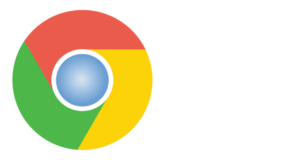
Chrome users, we’ve got you covered! If you encounter this error on Chrome, here’s what to do:
- Clear Browsing Data: Open Settings by clicking the three dots in the top-right corner. Go to Privacy and Security > Clear Browsing Data. Select Cookies and Cached Images (don’t worry, this won’t delete your saved passwords!) and hit Clear Data.
- Disable Extensions: Some Chrome extensions can interfere with SSL. Go to More tools > Extensions, and disable any extensions you don’t need to see if this solves the issue.
- Update Chrome: Running outdated browser versions can lead to SSL handshake issues. Click on the three dots > Help > About Google Chrome to ensure your browser is up to date.
2.Mozilla Firefox
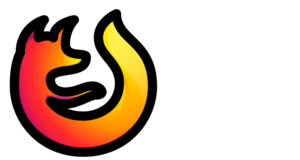
If Firefox is your tool of choice, you’ll be pleased to know fixing the ERR_SSL_PROTOCOL_ERROR there is just as easy:
- Refresh Firefox: Type “
about:support” into the address bar and hit Enter. Then, click on Refresh Firefox. This will reset settings but keep your personal information intact. - Check Proxy Settings: Go to Settings > Network Settings and make sure you’re not using a misconfigured manual proxy.
- Clear SSL State: On Windows, open the Options menu and under Certificates, click on Clear SSL Cache.
3.Microsoft Edge
Microsoft Edge is a solid choice of browser, but it’s not immune to errors like these. Here’s your plan of attack:
- Check and Sync Date/Time: Edge is highly sensitive to mismatches in system time. Go to your computer’s date and time settings and ensure it’s synced with an internet time server.
- Disable SmartScreen: Edge’s built-in security feature, SmartScreen, might sometimes overreact. Try temporarily disabling it in Settings > Privacy, Search, and Services and check if the issue gets resolved.
- Reset Settings: Navigate to Settings > Reset Settings, and select Restore settings to their default values.
4. Safari
Heading into the Apple universe, Safari gracefully provides its own quirks. Don’t worry – here’s how to fix the error there:
- Turn Off VPN: If you’re using a VPN, it might be causing the error. Temporarily disable your VPN and reload the page.
- Clear History and Website Data: Go to Preferences > Privacy, then select Manage Website Data. Clear any stored data that might be causing SSL conflicts.
- Update macOS or iOS: Safari’s SSL capabilities may rely on your operating system’s framework. Make sure your Apple device is running the latest software update.
Device Date and Time Checks: Resolving Simple Configuration Problems
When faced with the ERR_SSL_PROTOCOL_ERROR, one of the simplest and most commonly overlooked culprits is your device’s date and time settings. Yes, you heard that right—your device’s clock can play a major role in how SSL certificates are validated when visiting secure websites!
Let’s dive in together to understand why this happens and how to fix it with ease.
Why Does Date and Time Matter for SSL?
Every SSL certificate is issued with a start date and expiration date. This acts as a safety measure to ensure certificates are valid and haven’t been tampered with. If your device’s date or time is significantly ahead of or behind the actual current time, the browser might see the certificate as expired, invalid, or not yet valid. When that happens, boom—”ERR_SSL_PROTOCOL_ERROR” pops up on your screen.
Think of SSL certificates as tickets to a concert—being on time for the event is crucial. If you show up to the venue a month early or two days late, you’ll have a problem getting in!
How to Check and Adjust Your Device’s Date and Time
The good news? Fixing this issue is usually a walk in the park! Here’s how you can ensure your device’s date and time are set correctly, no matter what you’re using.
1. On Windows Devices:
- Locate Your Clock: In the bottom-right corner of your desktop, find the date and time displayed. Right-click on it!
- Adjust Date/Time: Select “Adjust date/time” from the menu that pops up.
- Enable Auto Settings: Turn on the toggles for “Set the time automatically” and “Set the time zone automatically.”
- Manually Set Time (if needed): If automatic settings fail, you can click on “Change” under “Set the date and time manually” and adjust your date, time, and time zone.
2. On macOS:
- Open System Settings: Click on the Apple menu in the top-left corner of your screen and select “System Settings” (or “System Preferences” on older versions).
- Find Date & Time: Navigate to “General” and then locate the “Date & Time” option.
- Enable Automatic Time: Check the box labeled “Set date and time automatically.”
- Verify Time Zone: Go to the “Time Zone” tab (if available) and ensure your zone is correct.
3. For Mobile Devices (iOS & Android):
- iPhone/iPad: Navigate to Settings > General > Date & Time and toggle “Set Automatically” to On.
- Android: Go to Settings > System > Date & Time and switch on “Automatic date & time.”
What If the Error Continues?
If adjusting the date and time doesn’t resolve the issue, don’t worry—the problem likely lies elsewhere (SSL certificates or network configurations, perhaps). Move on to other fixes while keeping your date and time correct. But if the issue is resolved, you are already back on track, and kudos to you for tackling it successfully!
Pro Tips for Preventative Maintenance
- Keep auto-updates enabled: Let your device manage time changes (including daylight saving time) without your intervention.
- Sync time regularly: Connect your device to trusted time servers to ensure accuracy.
And there you have it! Sometimes, the simplest solutions are the most effective. By keeping your device’s date and time in check, you can often steer clear of pesky SSL-related errors and enjoy a secure and seamless browsing experience.
Exploring SSL Certificates: Misconfigurations and Updates
Ah, SSL certificates! They’re like the IDs on the internet that ensure secure communication between your browser and the website you’re trying to visit. When it comes to the infamous ERR_SSL_PROTOCOL_ERROR, SSL certificate misconfigurations or outdated certificates can be one of the leading culprits. Don’t worry—let’s decode this issue step by step. By the end, you’ll be an SSL detective ready to tackle this error with confidence!
What’s the Deal with SSL Certificates?
SSL (Secure Sockets Layer) certificates are digital certificates issued to websites to authenticate their identity and encrypt connections. Think of them as the online version of a handshake—but one that’s encrypted and totally secure. When these certificates are invalid, outdated, or misconfigured, your browser goes, “Hmm, something’s not right here,” and throws the ERR_SSL_PROTOCOL_ERROR.
Common SSL Misconfigurations Behind the Error
Let’s break down the usual suspects behind SSL-related issues:
- Expired Certificates: Every SSL certificate comes with an expiration date. If the website owner forgets to renew it, you might see this error.
- Mismatched Domains: SSL certificates are specific to domain names. If there’s a mismatch (e.g., the cert is for
www.example.combut you’re visitingexample.com), that raises red flags. - Untrusted Certificate Authority (CA): Certificates need to be issued by a trusted CA. A certificate from an unknown or self-signed authority will send your browser into caution mode.
- Incomplete Certificate Chain: SSL certificates rely on a chain of trust, and if some intermediate certificates are missing, your browser can’t verify the connection.
How Can You Fix SSL Certificate Issues?
The good news is you don’t have to be a cybersecurity expert to handle these issues. Let’s walk through some steps you can take, whether you’re a website owner or just a visitor:
1. As a Website Visitor:
- Check Another Browser: Open the website in a different browser to see if the issue persists. If it works there, this might not be an SSL problem but rather something browser-specific.
- Enable or Disable Certain Browser Settings: Go to your browser’s settings and try enabling/disabling SSL or TLS protocols, as older versions might be causing conflicts.
- Public Wi-Fi Consideration: If you’re on a public network, sometimes these connections inject their own certificates, which can trigger the error. Try switching to a private network.
2. As a Website Owner:
- Renew the SSL Certificate: First, head to your SSL provider and check if your certificate has expired. Renew it promptly if needed.
- Check for Domain Mismatch: Ensure that the certificate is issued for the exact domain your visitors are accessing. Use tools like SSL Labs’ server test to diagnose this.
- Re-install Intermediate Certificates: If the issue lies in an incomplete certificate chain, re-upload the necessary intermediate certificates provided by your CA.
- Upgrade to a Trusted Provider: If your certificate is self-signed or from an untrusted CA, switch to reliable options like Let’s Encrypt or premium CAs like DigiCert.
Network Troubleshooting: Wi-Fi, Firewalls, and Antivirus Interventions
Have you ever encountered the dreaded ERR_SSL_PROTOCOL_ERROR and wondered if your network might be the culprit? Don’t worry—you’re not alone, and the good news is that network troubleshooting can often solve the problem with just a bit of effort. Let’s dive into the potential network-related culprits behind this pesky issue and how you can deal with them step by step.
1. Checking Your Wi-Fi Network
Sometimes, the problem starts right at the foundation of your internet connection: your Wi-Fi network. Here’s what you can do to rule out or fix any Wi-Fi-related issues:
- Switch Networks: Start by switching to a different Wi-Fi network or even use mobile data temporarily. If the error doesn’t show up on the other network, your original Wi-Fi might be misconfigured or blocking certain types of secure traffic.
- Restart Your Router: A simple router reboot can often refresh your connection and resolve minor glitches causing SSL errors.
- Public Wi-Fi Warning: Be cautious when using public Wi-Fi. Their security settings can conflict with SSL protocols, or they might block secure connections altogether.
2. Firewall Configurations to Watch Out For
A misbehaving firewall could be another culprit. While firewalls are crucial for protecting your system from external threats, they can sometimes block legitimate SSL connections. Here are some fixes to try:
- Temporarily Disable the Firewall: Disable your firewall temporarily and try reconnecting to the website. If this solves the issue, consider adjusting your firewall settings rather than leaving it off.
- Add Exceptions: Add the website you are trying to access to your firewall’s list of exceptions or trusted sites.
Remember: Never keep your firewall off indefinitely—it’s a vital layer of protection! Make adjustments and reactivate it promptly.
3. Troubleshooting Antivirus Software
Antivirus software can also interfere with SSL connections, especially if it includes features like “HTTPS scanning” or “web protection.” These tools, while useful, may inadvertently block or misinterpret secure websites and trigger SSL errors. Here’s what to do:
- Turn Off HTTPS Scanning: Navigate to your antivirus software settings and disable any options related to HTTPS scanning or secure browsing.
- Update Your Antivirus: Outdated antivirus databases may falsely flag secure certificates as suspicious. Ensure your antivirus software is up-to-date!
- Test With It Disabled: Like with the firewall, you can temporarily disable your antivirus software and test the issue. If resolved, look into refining the software’s settings to work with your browsing activities.
4. What If Nothing Works?
If you’ve combed through all Wi-Fi, firewall, and antivirus possibilities and still find yourself stuck, consider reaching out to your ISP (Internet Service Provider). Occasionally, network-wide configurations from your ISP can cause SSL complications, and they may need to step in to resolve the problem.
Advanced Debugging: Tools and Techniques for Persistent Errors
Still seeing the dreaded ERR_SSL_PROTOCOL_ERROR despite trying everything else? Don’t worry! It’s time to roll up your sleeves and dive into advanced debugging. This approach isn’t as intimidating as it sounds, and with some nifty tools and techniques, you’ll be back on track in no time. Let’s break it down!
1. Make Use of Debugging Tools
When the usual solutions don’t cut it, leveraging debugging tools can bring you closer to the source of the problem. Below are some popular and reliable tools you can use:
- Developer Tools in Your Browser: Most browsers, like Chrome or Firefox, offer built-in development tools. Open the console (usually F12 or right-click > Inspect) and check the errors under the “Console” or “Network” tabs. You might spot specific error codes or certificate warnings that can pinpoint the issue.
- SSL Labs SSL Test: This free online tool lets you check a website’s SSL setup. Go to SSL Labs, enter the domain in question, and let it analyze possible SSL/tls configuration problems.
- Wireshark: If you’re proficient with packet analysis, Wireshark is an invaluable tool for deeper inspection of SSL/TLS handshake failures. Look for dropped connections or handshake errors.
- OpenSSL: Use OpenSSL commands to verify the SSL certificate and investigate communication between the server and client. For example, running “openssl s_client -connect domain.com:443” can highlight any underlying handshake or certification issues.
2. Fine-Tune Server-Side Configurations
If you have server access (or can nudge your hosting provider), server configurations are an area to explore. Persistent ERR_SSL_PROTOCOL_ERROR issues often arise from the server side. Here’s what to check:
- Ensure Supported Protocols: If the server only supports outdated protocols (like SSL 2.0/3.0 or early TLS versions), it might conflict with newer browser expectations.
- Cipher Suites: Ensure proper encryption algorithms are enabled on the server. Tools like SSL Labs Test can also identify cipher suite compatibility issues.
- Reissue a Certificate: If the installed certificate is expired, revoked, or improperly configured, generating a fresh and valid SSL certificate may resolve the issue.
3. Gather and Analyze Logs
Logs don’t lie! Taking a deep dive into web server logs (Apache, Nginx, etc.) or system logs can provide breadcrumbs leading to the problem. For instance:
- Check error logs for specific SSL or TLS handshake failure messages.
- Identify recurring error codes and match them with browser messaging.
- See if DNS misconfigurations or other network issues pop up.
The log file location will vary depending on your hosting setup but is easily accessible through cPanel, a hosting file manager, or SSH for advanced users.
4. Inspect DNS and IP Configuration
Sometimes, the issue isn’t SSL itself but a wonky DNS setting or IP block. Double-check these:
- Flush Your DNS Cache: Running “ipconfig /flushdns” on Windows or “sudo dscacheutil -flushcache” on Mac can ensure no corrupted DNS entries linger.
- Use Public DNS Services: Try switching to Google DNS (8.8.8.8) or Cloudflare DNS (1.1.1.1) to bypass potential ISP-related hiccups.
- Firewall Blocks: Check if any firewalls or IP tables might be inadvertently blocking SSL connections.
5. Test on a Clean Slate
Sometimes, clearing the board and starting fresh is the best way to isolate persistent SSL problems. Run these quick tests:
- Disable browser extensions and VPNs to ensure they aren’t interfering with SSL handshakes.
- Test the website in an incognito/private browsing window or switch to another browser altogether.
- If possible, try accessing the website from a different device or network to rule out machine-specific issues.
Final Thoughts: Stay Curious and Patient!
Advanced debugging may feel a little technical, but the key is to stay curious and take it step-by-step. Remember, SSL-related errors are typically solvable if you know where to look. Armed with these tools and techniques, you’ve got the power to untangle even the most stubborn ERR_SSL_PROTOCOL_ERROR problems. And if all else fails, consulting an IT professional or your hosting provider can provide the final solution. Good luck debugging!