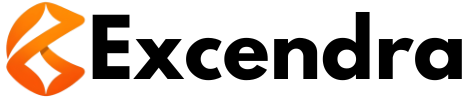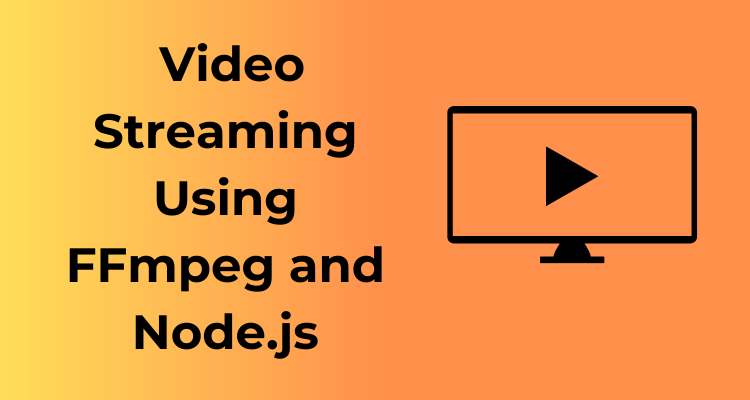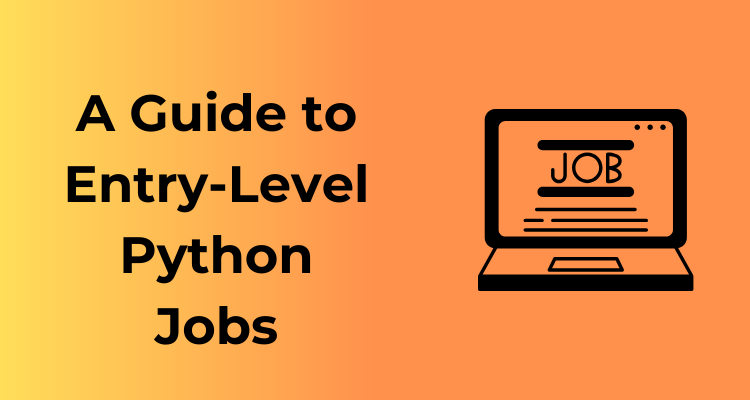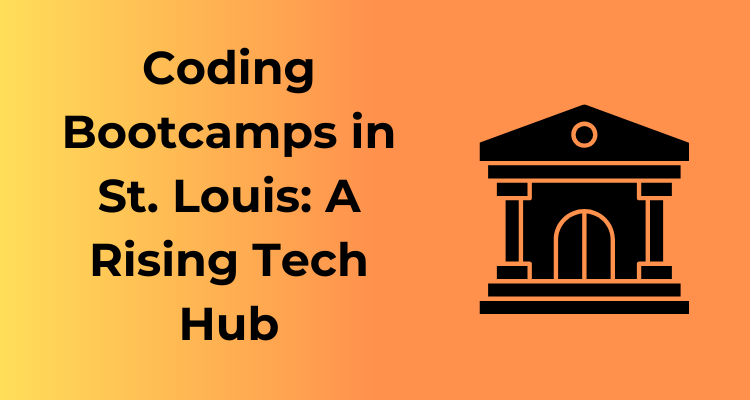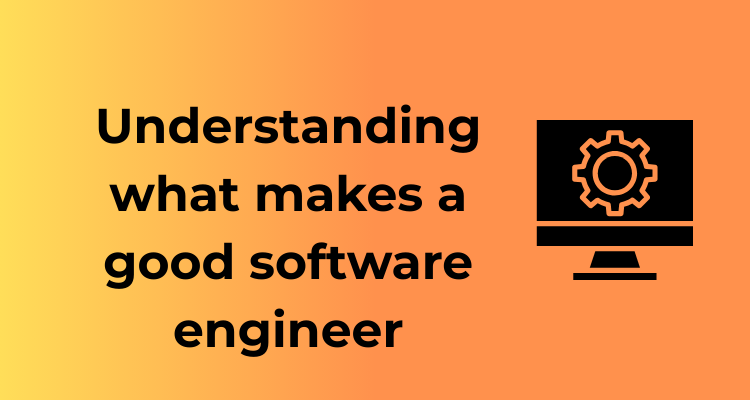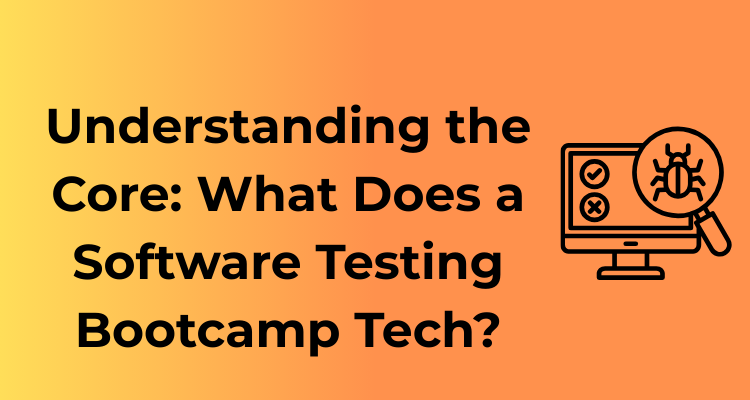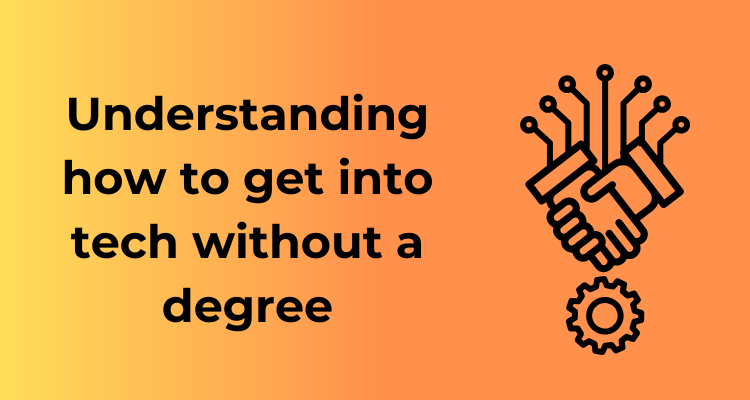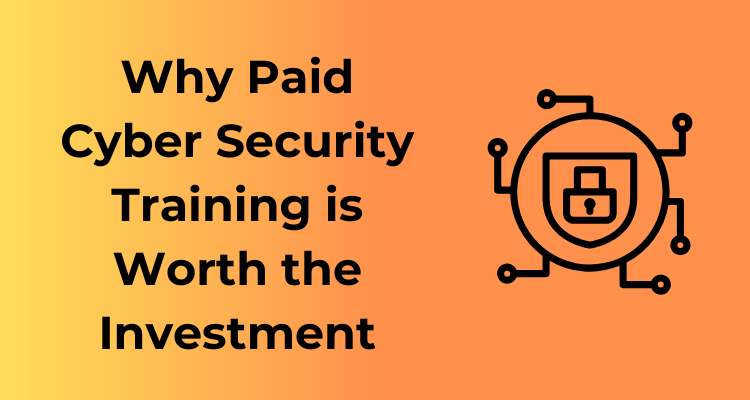Understanding the synergy between FFmpeg and Node.js is like uncovering the secret to perfect teamwork — it’s the kind of duo that packs a punch! Whether you’re someone who tinkers with video projects for fun or a developer managing large-scale streaming solutions, combining these tools can unlock amazing potential.
1. What Makes FFmpeg Special?
Let’s start with FFmpeg, the Swiss army knife of multimedia processing. FFmpeg is an open-source powerhouse capable of handling pretty much anything you throw at it: it decodes, encodes, transcodes, streams, filters, and even analyzes audio and video files. Its real charm lies in its flexibility. Need to convert an MP4 into WebM? FFmpeg has your back. Want to create thumbnails from a video? FFmpeg does that, too! With its high-level functionalities, FFmpeg is a go-to for countless video and audio manipulation tasks.
2. Node.js: The Real-Time Superstar
If FFmpeg is the brains of your video operation, Node.js is the brawn — built to handle JavaScript on the server side with speed and efficiency. Node.js excels in real-time applications, particularly ones that require quick communication between servers and clients (hello, live video streaming!). What makes Node.js stand out is its non-blocking, event-driven architecture, which makes handling multiple connections a breeze.
3. Why FFmpeg and Node.js Work So Well Together
Pairing FFmpeg with Node.js doesn’t just make sense; it’s like combining chocolate and peanut butter—things just click. Here’s why:
- Efficiency: Node.js can act as a conductor, directing FFmpeg to process multimedia tasks while maintaining an efficient server-side operation. Their characteristic speed ensures low latency, even under demanding workflows.
- Flexibility: FFmpeg gives you deep control over your video and audio streams, while Node.js allows you to build custom logic and workflows around it. Want to apply filters, watermark videos, or segment streams into chunks? This pair has got you covered.
- Scalability: Modern streaming platforms need to handle scaling — whether it’s 10 or 10,000 users. Node.js scales well with its asynchronous nature, and FFmpeg processes media without hogging system resources.
4. Everyday Applications
Why should you care about this match made in developer heaven? Here are some applications to inspire your next adventure:
- Live Video Streaming: Build real-time video broadcasting platforms like YouTube Live or Twitch.
- Video On Demand (VOD): Create services that convert and serve pre-recorded content dynamically based on user requests.
- Video Analytics: Generate keyframes, detect scene changes, or extract metadata — all in a snap.
- Dynamic Format Conversion: Streamline compatibility with various devices by converting videos as users request them.
5. Getting Started
Here’s the kicker: You don’t need to be a seasoned developer to tap into the power of FFmpeg and Node.js. Start simple, play around with FFmpeg’s CLI, and then connect it to Node.js using child processes. Once you see how they work hand-in-hand, you’ll be one step closer to creating professional-grade multimedia solutions.
And that’s it for the basics. Feeling excited? This is just the beginning! With FFmpeg and Node.js, you’ll step into a world where video streaming and processing become streamlined, efficient, and, dare I say, fun.
Setting the Stage: Essential Tools and Setup

Before jumping right into video streaming improvements or writing fancy code, setting up the right tools and environment is critical. Think of this step as preparing the foundation before building the house—skip it, and you risk everything falling apart later. Let’s break it down into easy, manageable steps so you can hit the ground running.
1. What Tools Do You Need?
To make the magic happen with FFmpeg and Node.js, you’ll need a few key ingredients:
- FFmpeg: The heart of video processing. FFmpeg is an open-source, cross-platform tool capable of handling video, audio, and other multimedia streams. It’s incredibly versatile and powerful.
- Node.js: This is your scripting powerhouse. Node.js allows us to write server-side applications using JavaScript, and when paired with FFmpeg, it becomes a mighty ally for real-time video streaming.
- A Code Editor: Tools like Visual Studio Code or Atom are fantastic for writing and tinkering with your Node.js scripts.
- Optional Helpers: Libraries like
fluent-ffmpegsimplify FFmpeg commands, andexpressaids in creating lightweight web servers.
Of course, don’t forget some sample video files to work with during experimentation—it helps to have different sizes and formats for testing!
2. Installing FFmpeg: The Right Way
First things first: you’ll need to install FFmpeg on your machine. This process varies slightly depending on your operating system. Don’t worry; I’ve summed up the basics below:
- Windows:
- Download the latest FFmpeg build from the official site or a reliable source like Gyan.dev.
- Extract the zip folder and add the
/bindirectory to your environment variable PATH. This makes FFmpeg accessible from your terminal.
- macOS:
- The easiest way is using
Homebrew. Runbrew install ffmpegin your terminal.
- The easiest way is using
- Linux:
- For Debian-based systems like Ubuntu, use:
sudo apt update && sudo apt install ffmpeg.
- For Debian-based systems like Ubuntu, use:
Once installed, check your installation by running ffmpeg -version in your terminal. If you see details about the installed version, you’re good to go!
3. Setting up Node.js
Next, install Node.js. Visit nodejs.org and download the LTS (Long-Term Support) version for stability. It ensures compatibility with most libraries and tools.
After installation, confirm it’s working by running:
node -v
npm -v
The first command checks the Node.js version; the second verifies npm, Node’s package manager (which we’ll be using a lot).
4. Getting Your Workspace Ready
Now it’s time to create a project directory that will house all your work:
mkdir video-streaming
cd video-streaming
npm init -y
This sets up a basic Node.js project. The npm init -y command creates a package.json file, which keeps track of the dependencies you install. Trust me, organization saves time!
5. Testing FFmpeg and Node.js Integration
Before diving into full workflows, confirm that FFmpeg and Node.js can ‘talk’ to each other:
- Install the
fluent-ffmpeglibrary by running:npm install fluent-ffmpeg. - Write a simple test script to process a video, leveraging FFmpeg via Node.js.
If you can successfully run a test script and convert or compress a video, congratulations! Your setup is ready, and the stage is set for crafting something much bigger.
Crafting the Pipeline: Building the Video Processing Workflow
So, let’s talk pipeline—your magical mechanism to convert, stream, and process video content seamlessly. If you’re like me, you find joy in organizing chaos, and that’s exactly what building a video processing workflow with FFmpeg and Node.js feels like. But no worries—I’m here to break it down step-by-step and show you how it’s done!
The Big Picture: What Is a Video Processing Workflow?
Think of this workflow as a well-oiled machine. It takes raw input—in this case, video uploads, live streams, or even existing files—and funnels it through a series of processing steps. By the end of it, you get smooth, optimized video streams delivered to your users, whether they’re on desktop, tablet, or mobile. Sounds dreamy, right? It is when you partner FFmpeg and Node.js effectively.
Step 1: Gather Your Input
The first part of this journey? Defining the types of video content you’re working with. Are they user uploads? Live streams from events? Or maybe pre-recorded clips? Once you’ve nailed that down, FFmpeg can step in as your decoder on steroids. It accepts a wide range of input formats and lets you work with them effortlessly.
Pro Tip: Ensure your users upload videos in a format FFmpeg supports, like MP4 or MKV. This saves troubleshooting time down the road.
Step 2: Decide on Your Workflow Structure
Here comes the fun part: designing how your pipeline will handle video processing. At this stage, think about tasks like:
- Transcoding: Converting one video format into another for better compatibility.
- Compression: Reducing file size without noticeable quality loss.
- Segmenting: Breaking a video into smaller chunks for adaptive streaming.
- Metadata Extraction: Pulling out info like resolution or codec to optimize your backend.
Each of these steps can be crafted into your workflow using FFmpeg’s versatile command-line options.
Step 3: FFmpeg and Node.js – The Back-end Superheroes
Now we unleash Node.js to manage the pipeline. Node.js excels here because of its event-driven, non-blocking nature. You can spawn child processes for FFmpeg commands, allowing Node.js to oversee tasks like a boss:
const { spawn } = require('child_process');
const ffmpegProcess = spawn('ffmpeg', [
'-i', 'input.mp4', // Input file
'-c:v', 'libx264', // Video codec
'-preset', 'fast', // Compression speed
'output.mp4' // Output file
]);
ffmpegProcess.stdout.on('data', (data) => {
console.log(`FFmpeg Output: ${data}`);
});
ffmpegProcess.stderr.on('data', (data) => {
console.error(`FFmpeg Error: ${data}`);
});
With just a simple Node.js script like this, you’re already orchestrating a powerful video transformation! Don’t worry if it feels intimidating—start small, and you’ll be decoding FFmpeg commands like a pro in no time.
Step 4: Chaining Tasks Together
This is where the “pipeline” metaphor really comes alive. Once you’ve got the individual pieces (like transcoding and compression) working, you can chain them together. By doing so, you create an efficient flow where one stage’s output becomes the next stage’s input. Pretty cool, huh?
Bonus Tip: Use Node.js streams to handle large files more efficiently and avoid memory overload during processing.
The Result: A Seamless Workflow
By the end of this, your pipeline will be a robust system where FFmpeg handles the heavy lifting of video processing, and Node.js acts as the brains behind the operation. It’s like having a dynamic duo working tirelessly behind the scenes. The best part? You’re in complete control of how the two operate together.
So, there you have it! Crafting the pipeline may seem daunting at first, but trust me, the payoff—smooth streams, happy users, and scalable systems—is totally worth it. Ready to build yours?
Tackling Buffering: Optimizing Performance in Real-Time Streams
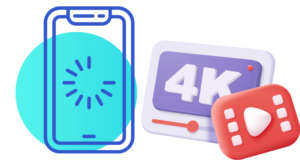
Ah, buffering – the uninvited guest that shows up to ruin movie nights and disrupt seamless video streaming. We’ve all been there: waiting for a video to load, helplessly staring at that spinning circle of doom. When integrating FFmpeg and Node.js for real-time streaming, buffering becomes a critical challenge to address. Let me walk you through how I tackled this problem and helped videos stream smoother than a freshly paved road.
Understanding the Problem
Before diving into solutions, it’s important to understand why buffering occurs in the first place. In essence, buffering happens when the video cannot load enough data fast enough to keep playback smooth. This could happen due to:
- Fluctuating internet speeds
- Delays in encoding or decoding
- Inefficient data transfers between the server and the client
My goal? Minimize latency as much as possible while ensuring streams run continuously without interruptions.
Buffer Management: Where the Magic Happens
The first step in reducing buffering was optimizing the buffering mechanism itself. FFmpeg, being the versatile powerhouse that it is, allows you to tweak buffering parameters using specific flags. For real-time streaming, the -fflags nobuffer flag turned out to be a game-changer. This effectively disabled internal buffering, making the stream more responsive to real-time inputs.
In parallel, I also streamlined packet handling in Node.js. Streaming video relies on transferring chunks of data efficiently, so tweaking the buffer size to avoid overloading or underloading was key. Playing around with the highWaterMark property in Node.js helped ensure that I wasn’t overstuffing or starving the pipeline.
Scaling Down Latency with Adaptive Bitrates
One of the more elegant tools in my arsenal against buffering hiccups was implementing Adaptive Bitrate Streaming (ABR). This technique adjusts the video quality dynamically, depending on the viewer’s network conditions.
Here’s how I implemented it:
- Split video into multiple resolutions: I used FFmpeg to pre-encode videos into low, medium, and high-quality streams. For example, a 1080p file was also encoded as 720p and 480p versions.
- Deliver the right quality: In Node.js, I built logic to monitor the client’s network speed in real-time. Based on this, the system served the highest quality the connection could handle without buffering interruptions.
The result? A seamless viewing experience even under slower network conditions – no more frustration for end users!
Caching for the Win
Caching deserves its moment of fame here too. By saving recently accessed video segments into memory, I was able to decrease reliance on fetching data from the server repeatedly. Tools like Redis made it easy to temporarily store and serve these chunks at near-instant speeds.
Monitoring and Debugging
Finally, performance optimization doesn’t end once you’ve implemented fixes. I made heavy use of real-time monitoring tools to detect bottlenecks and identify troublesome segments in the stream. Tools like FFmpeg logs and Node.js performance hooks provided valuable insights, helping me keep my streaming setup in great shape.
Stream Smarter, Not Harder
Ultimately, tackling buffering isn’t just about throwing technical solutions at the problem – it’s about understanding your system’s unique constraints and tweaking it to perform at its best. Whether it’s something as simple as tweaking buffer settings or implementing advanced techniques like ABR, each step builds toward a smoother streaming experience. So go forth, embrace these tips, and banish the buffer once and for all!
Adding Formats: Expanding Compatibility Without Compromising Quality
Let’s face it—when it comes to video streaming, one size most certainly does NOT fit all. Different users, devices, and platforms come with unique needs. From smartphones to desktops, browsers to smart TVs, ensuring compatibility across the ever-growing landscape is crucial. So, in this section, I’ll share how you can expand the formats you support while fiercely guarding the quality of your video streams.
Why Format Variety Matters
We’ve all been there: clicking play on a video, only to be met with a “format not supported” message. It’s frustrating, right? That’s exactly why ensuring your videos are available in multiple formats like MP4, WebM, or HLS is key to delivering a seamless user experience. Each format brings unique strengths:
- MP4: A classic favorite supported by almost all devices and browsers. Great for compatibility.
- WebM: Lightweight and optimized, often used for web streaming. Ideal for bandwidth efficiency.
- HLS (HTTP Live Streaming): A must-have for adaptive streaming, perfect for delivering varying quality levels depending on user bandwidth.
In short, having multiple formats ensures your audience isn’t left out, no matter their device or connection strength!
The Power of FFmpeg in Expanding Formats
Here’s where our secret weapon, FFmpeg, comes in. If you’re new to the name, FFmpeg is like a Swiss army knife for multimedia processing. By leveraging this powerful tool, you can transcode (convert) a single video file into various formats effortlessly. And trust me, it’s much easier than it sounds.
A simple FFmpeg command for adding a new format could look like this:
ffmpeg -i input.mp4 -c:v libvpx-vp9 -b:v 1M -c:a libopus output.webmWhat’s happening here? You’re taking an MP4 file and converting it into a WebM format using VP9 for video compression and Opus for audio. The result? A compact, widely-supported file perfect for streaming!
Achieving Format Conversion Without Losing Quality
Now, let’s get real for a second. No one wants a pixelated, sub-par viewing experience, even if switching formats is technically successful. The key to maintaining quality lies in fine-tuning your video’s bitrate, resolution, and codecs.
Some tips to ensure high-quality conversions:
- Use appropriate bitrates: Match the bitrate to the quality level you need. For HD, operate within 4,000–10,000 kbps, and for 4K, aim higher.
- Don’t forget about audio: Ensure you select robust audio codecs like AAC for MP4 or Opus for WebM.
- Stay ready for adaptive bitrate streaming: Formats like HLS demand multiple resolution versions (360p, 720p, etc.). Use FFmpeg to generate each one.
By carefully configuring these parameters and testing output previews, you’ll enjoy balanced results that keep quality intact.
The Role of Node.js in Workflow Ease
While FFmpeg does the heavy lifting under the hood, Node.js shines by automating the process. Picture this: using Node.js, you can write a script to take an uploaded video and automatically generate all desired formats without human intervention. It doesn’t just save time; it ensures consistency every single time a file is processed.
Automating the Process: Simplifying Complex Tasks with Node.js
When it comes to video streaming, there’s a lot happening under the hood—format conversions, encoding, resolution adjustments, and much more. Performing these tasks manually is not only time-consuming but also leaves room for mistakes. This is where automation with Node.js becomes your secret weapon!
Why Automate?
If you’re working with video streaming workflows, you’ll quickly notice the repetitive nature of certain tasks. Whether you’re transcoding video files, generating thumbnails, or creating adaptive bitrate streams, doing all of this manually becomes a bottleneck. Automation allows you to:
- Save time: Once set up, your tasks are completed automatically without human intervention.
- Minimize errors: Complex manual processes often lead to slip-ups. Scripts don’t forget small details.
- Improve scalability: Automating your workflow allows your system to handle larger workloads efficiently.
Getting Started: Node.js to the Rescue
Node.js is a powerhouse for automation, especially when paired with powerful libraries like fluent-ffmpeg. This Node.js wrapper for FFmpeg allows you to programmatically handle the intricacies of video processing with just a few lines of code.
Here’s a simple example. Say you need to convert a video file into a different format. Instead of opening a terminal and tinkering with commands every single time, you can automate this with Node.js like this:
const ffmpeg = require('fluent-ffmpeg');
function convertVideo(inputPath, outputPath) {
ffmpeg(inputPath)
.output(outputPath)
.on('end', () => {
console.log('Conversion complete!');
})
.on('error', (err) => {
console.error('Error:', err.message);
})
.run();
}
// Example usage
convertVideo('input.mp4', 'output.webm');
Scaling Up: Automating Entire Workflows
Now, imagine chaining together multiple tasks: transcoding videos into various formats, generating thumbnails for previews, and uploading processed files to a server. All of this can be automated in a single pipeline using async/await or task management libraries like queue.
Here’s how you can design a workflow:
- Start with the input video file (uploaded or stored).
- Convert the video into necessary formats (e.g., MP4, WebM).
- Generate video snapshots for thumbnails at selected timestamps.
- Move files to a designated folder or push them to cloud storage.
Using Node.js, each step can invoke the corresponding FFmpeg commands dynamically. Scheduling these steps in logical order ensures that everything happens seamlessly.
Pro Tips for Node.js Automation
- Monitor Processes: Use event listeners (like
.on('end')) to track when a task finishes and start the next one. - Error Handling: Video files can be tricky, so ensure that your scripts gracefully deal with corrupt or unsupported files.
- Logs: Always log the task progress and outcomes. This simplifies debugging if something goes wrong.
The Beauty of Automation
When I built an automated workflow with Node.js for my video streaming project, it felt like magic. The time saved was incredible, and it freed up energy to focus on other aspects of the project. Automation doesn’t just simplify tasks—it transforms how you work.
So, dive in, and let automation be your ally. And always remember: the more repetitive work you automate, the more creative energy you reclaim. Happy coding!
Backup and Recovery: Ensuring Reliability in Every Scenario
Let’s be real – when it comes to video streaming, the stakes are high. Imagine a server crash right in the middle of a live stream! Nobody wants that, and trust me, I’ve been there. That’s why I’ll walk you through the importance of **backup and recovery** (B&R, as we like to call it). You’ll learn exactly how to ensure your video pipelines are as reliable as they are efficient.
The Importance of a Backup Strategy
You know the saying, “Plan for the worst, hope for the best”? That’s exactly what we’re doing here. Backups are your safety net. If something goes sideways—server downtime, network hiccups, or corrupted files—having a robust backup system means you can bounce back without breaking a sweat. Plus, it’s not just about disasters. Even for routine maintenance or software updates, reliable backups keep things running smoothly.
So, where should we start? Well, in the world of video streaming with FFmpeg and Node.js, backups come in two flavors:
- File backups: These include your encoded videos, configurations, and logs. Store them in multiple locations, like local storage, cloud solutions (think AWS S3, Google Cloud), and even cold storage if needed.
- Process backups: This is about making sure your video processing pipeline can restart seamlessly. Save checkpoints of in-progress tasks to prevent starting over from scratch during interruptions.
Recovery: When the Worst Happens
Backups are great, but they mean nothing without a recovery plan to match. Remember: **Speed is key in recovery.** When something goes wrong during video streaming, every second counts. Here’s how I’ve designed my recovery processes:
- Set up incremental backups: Instead of backing up entire videos every time (a storage and bandwidth nightmare), save only the changes. Tools like rsync can help automate this.
- Monitor health with Node.js: Use Node.js to create a watchdog process that continuously checks whether your streaming service is running as expected. If an error pops up, the process can trigger a recovery script instantly.
- Automate failovers: For live streaming, you don’t want downtime to last longer than a blink. Use load balancing tools like NGINX or HAProxy to reroute traffic to backup servers with minimal disruption.
Storage: Play it Smart
You can’t talk about backups without mentioning storage. Cloud storage is my go-to; it’s scalable, secure, and lets you access files on demand. Popular platforms like AWS and Google Cloud have built-in redundancy, so your files are protected even if something happens to one data center.
But don’t put all your eggs in one basket. Local backups on high-capacity drives combined with cloud storage give you an extra layer of security. A simple cron job in Node.js can ensure files stay up to date across all your storage solutions.
Pro Tips to Keep it Easy
Before I wrap up, here are a few quick tips that’ve spared me countless hours of stress:
- Test, test, test: A backup is pointless if you don’t know it works. Periodically test your backups by simulating recovery scenarios.
- Version your backups: Use timestamps and clear naming conventions so you can find what you need without guessing.
- Leverage community resources: Tools like BorgBackup and Restic are lifesavers and integrate smoothly with Node.js and streaming workflows.