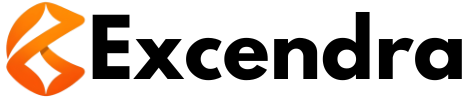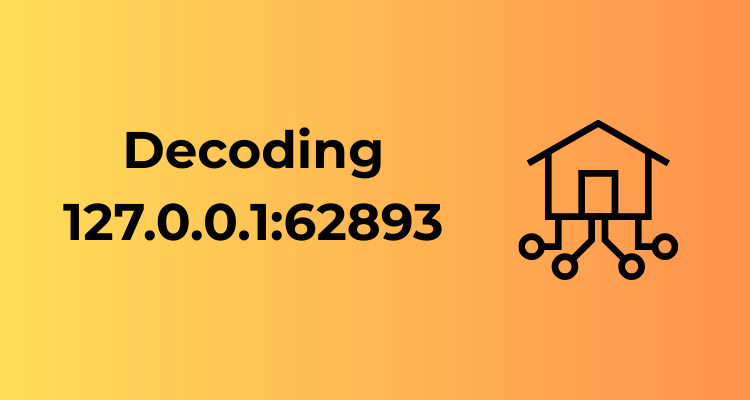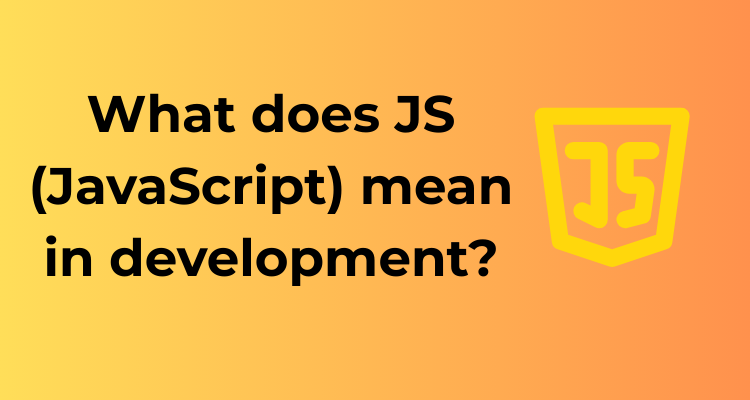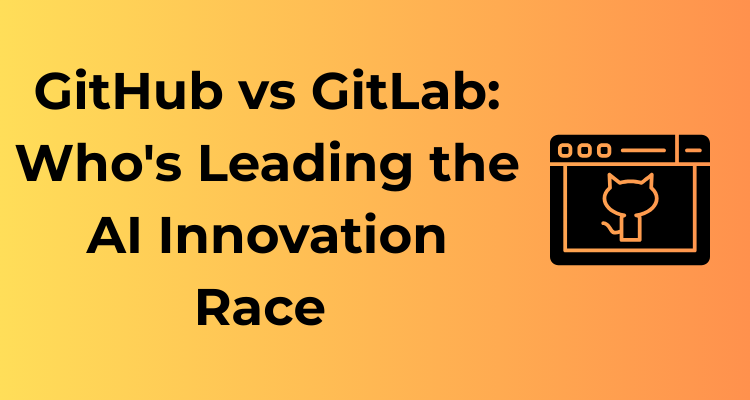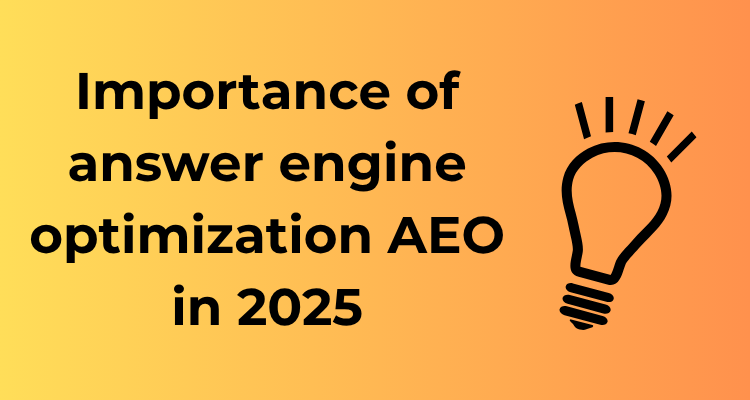At first glance, 127.0.0.1:62893 may seem like random technical gibberish meant for only seasoned developers to decipher. But hang tight, because these numbers pack more meaning than you might think. Let’s break this down in simple terms: this address is part of daily tasks your computer manages behind the scenes to keep things running smoothly and free from errors.
First off, 127.0.0.1, commonly referred to as localhost, is your computer’s way of talking to itself. Think of it as your machine’s self-reflection mechanism. It allows your computer to test its capabilities without needing to reach out to the wider internet. It’s not an address you send to your favorite websites – it’s internal, a safe testing ground for developers and applications alike.
Then there’s 62893, the port number. This little guy plays an equally important role. Think of your computer as a big building (a server) with many doors. These doors (ports) allow different types of data to flow in and out. Port 62893, for instance, might be hosting a specific service or application that’s essential for your work or leisure.
What Makes localhost (127.0.0.1) Unique?
What’s really fascinating about 127.0.0.1 is how universally recognized and foundational it is across networks. No matter the device you’re using or the software you’re running, 127.0.0.1 will always refer to that specific machine. It’s like your device’s personal ego! This is why localhost becomes a critical tool for testing – before you let the rest of the world access your app or service, you test it privately on your own device first.
The Mystery of Port Numbers
Why 62893, though? Well, network ports range from 0 to 65535, and different numbers are reserved for different uses. For instance, 80 typically handles web traffic, while 22 is used for a secure shell (SSH) connection. Higher-range ports, like 62893, are often chosen dynamically by processes running on your system. Someone working in software development or troubleshooting their network might encounter this port in use for testing new software or internal services.
Does It Matter in Everyday Life?
For regular users, most interactions with 127.0.0.1 and port numbers happen behind the scenes. But understanding these basics can be incredibly helpful when something goes awry or you’re dabbling in tech. For example:
- Are you trying to run a locally hosted web server to test your website? You’ll need to know how to access
127.0.0.1. - Troubleshooting an application? Understanding port numbers like
62893might reveal why it’s not working properly.
So, while 127.0.0.1:62893 might look intimidating, it’s simply your computer doing its job efficiently. And now, you know the secret language it speaks. Armed with this newfound understanding, you’re already better prepared for any troubleshooting adventures ahead!
Hidden Mechanisms: What Happens When You Connect to This Address
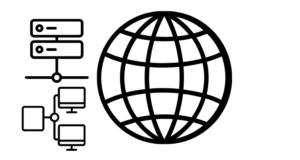
Imagine you’re in the comfort of your home, grabbing a coffee and sitting by your desk. You type 127.0.0.1:62893 into your web browser or connect to it using your favorite app. But what really happens afterward? Let’s pop the hood on this digital engine and take a peek into the hidden mechanisms that make it all work!
A Journey to Nowhere (Kind Of): Understanding Localhost
When you connect to 127.0.0.1, you’re essentially knocking on the door of your own computer. This address is called localhost, and it’s like saying “me, myself, and I” in the world of networking. It’s not going out to the internet; instead, the request is routed entirely within your device.
Why does this matter? Well, 127.0.0.1 isn’t just a placeholder — it’s your personal testing ground for all sorts of networking tasks and applications. Developers use it, often paired with a port number like :62893, to test software, debug issues, and simulate server environments, all while avoiding the complexities (and potential risks) of external traffic.
The Role of Ports: A Doorway Into Your Local System
Now, let’s talk about the port — :62893. Ports are like extensions to the 127.0.0.1 address. Think of these as little doorways that help direct incoming and outgoing traffic to the right service or application running on your system. So when you connect to 127.0.0.1:62893, you’re specifically telling your device, “Hey, I want to talk to the application listening on port 62893!”
But here’s where it gets clever: the port doesn’t physically exist. Instead, it’s a virtual construct that allows multiple apps on one machine to share the same IP address while keeping communication organized. Cool, right?
**The Handshake: What Happens When You Knock?**
Once you send a request to 127.0.0.1:62893, your operating system steps in as a middleman. Here’s what happens step by step:
- Your computer checks if anything is actively “listening” on port 62893.
- If it finds a matching application or service, it passes your request along. This could be a web server, a database, or even a custom-built app.
- The application does its magic — processing, responding, or serving up data.
- The results are sent back to you, completing the loop. Voila!
If nothing’s listening on the port, you’ll usually get an error message (for example, “connection refused”), helping you realize something might not be configured correctly.
Why It Feels Transparent… Yet Isn’t
If all this just happens behind the scenes, why should we care? Well, understanding these basics gives you a foundation for diagnosing issues when things don’t work as expected. For instance, if you’re working with a web development environment that uses 127.0.0.1 and an app fails to respond, you’ll know to ask, “Do I have the right port? Is my app running?”
Quick Takeaways to Impress Your Friends (or Yourself)
127.0.0.1is home base: It refers only to your machine—never someone else’s or an external server.- Ports manage connections: They help multiple apps on your computer operate peacefully without stepping on each other’s toes.
- It’s safe: Since
127.0.0.1connects only to your machine, it’s isolated from external internet threats.
And there you have it! While the hidden mechanisms of 127.0.0.1:62893 might seem a little technical, they’re part of what makes modern computing so flexible and powerful. So next time you fire up that local server or debug an app, you’ll know exactly what’s going on behind the curtain. Pretty neat, huh?
How Port 62893 Plays a Role in Your Local Network Communication
Ah, port 62893! It’s more than just a mysterious number tacked onto the familiar 127.0.0.1, so let’s embark on a journey to understand what makes it tick and why it even matters. Your local network is like a buzzing city, and each port is like a specific building where certain activities take place. Let’s decode why port 62893 is vital for local communication in your network “city.”
What Are Ports, Anyway?
In networking, ports act like virtual doors or channels that allow data to flow between your device and other services. Think of it as a receptionist routing callers to specific departments within an office. While 127.0.0.1 (aka localhost) refers to your own computer, port numbers determine where exactly incoming or outgoing data should go. Port 62893, specifically, is one of thousands that can be dynamically assigned to manage connections for certain applications or processes on your local machine.
What Makes Port 62893 Unique?
Now, you might be wondering what’s so special about port 62893—it seems pretty random, right? That’s because it’s typically chosen dynamically by your system or software. These are called ephemeral ports, temporary numbers your computer selects for short-lived communication. Think of it as a one-time-use key to establish a specific connection or transmit data locally without causing interference with other apps.
Port 62893 is highly useful when working with server-client communication setups on your local machine. Developers use it to spin up environments, and it’s often leveraged during localhost testing for web applications or APIs. It ensures your project communicates internally without broadcasting data over the internet. Pretty cool, isn’t it?
Why Should You Care About Port 62893?
Understanding port 62893 can open doors to improving how you interact with your network. Here’s why it matters:
- Debugging: When troubleshooting networking issues, knowing which port your application is trying to communicate over (like 62893) can help pinpoint problems in connectivity.
- Network Security: While your local system knows and trusts itself, understanding the ports your software operates on can help you spot unusual activity or ensure proper firewall rules are applied.
- Optimizing Local Resources: Port 62893 could be key in distributing local data efficiently, especially when testing high-demand applications.
The Inner Workings of Port 62893 in Action
Let’s tie this all together with a relatable scenario: imagine you’re developing a web app on localhost, and your browser connects to your development server at 127.0.0.1:62893. Here’s what’s happening behind the scenes:
- Your development server binds to port 62893 and starts “listening” for incoming traffic.
- Your browser sends a request to
127.0.0.1, specifying port 62893 to ensure the server knows this traffic is meant for it. - The server on port 62893 processes the request, sends back the necessary data (like HTML or JSON), and voilà—the connection happens seamlessly!
That’s local network communication magic powered by tools like port 62893. It may seem small, but it plays a big role in fostering the efficient operations of apps or services running locally.
Common Problems and Misunderstandings Around 127.0.0.1:62893
Let’s face it – at first glance, 127.0.0.1:62893 might sound like a cryptic code straight out of a sci-fi movie. But in reality, it’s something many of us encounter in tech, especially when diving into localhost connections and network configurations. Ironically, its seeming mundanity can often lead to confusion, causing some widely shared issues and misconceptions. Let’s break them down and shine a little light on what could otherwise feel like a dark room full of mysterious programming puzzles.
1. “Why Isn’t It Working?” – Issues With Binding
One of the most common problems with 127.0.0.1:62893 revolves around binding. In simple terms, a program or service needs permission to “bind” to the IP address and port. If you’re running into issues, here’s why:
- The Port Is Already in Use: Port conflicts happen when another service or application is already using
62893. Running a quick check for active processes on this port is a smart move before accusing your program of crashing. - User Permission Problems: Some systems may restrict access to specific ports or bind operations for security reasons. Ensuring the application you’re running has proper privileges is a great next step.
Pro tip: Use tools (we’ll talk more about this in Section V) like netstat or lsof to investigate what’s going on behind the scenes. You can’t troubleshoot something invisible!
2. Misconception: “Is It an External Address?”
This is where things get tricky for many beginners. It’s easy to confuse 127.0.0.1 – the localhost – with an externally accessible address. Here lies the golden rule you need to remember.
127.0.0.1 is purely a loopback address.
This means it only routes traffic internally, on your own machine. Any attempts to access it from another computer in the network will fail – and they should! Misunderstanding this can lead to hours of frustration wondering why you can’t “connect in the real world.”
If you want external communication, you’ll need to provide your device’s actual IP address (e.g., 192.168.x.x or whatever your network assigns).
3. Misinterpreting Error Messages
If you’ve ever received an error like Connection refused or Connection timed out, it can feel quite vague. What does it even mean, and how does it relate to 127.0.0.1:62893? Here’s the breakdown:
- Connection Refused: This indicates that nothing is actively listening on the specified
62893port. Double-check to ensure your service is up and running. - Connection Timed Out: This is a bit rarer for localhost addresses but signals that something is severely misconfigured. Ensure the port isn’t blocked locally (firewall, perhaps?) and confirm you’re targeting the correct address and port.
Friendly tip: Error messages are often your friend, not your enemy! Read through them carefully instead of brushing past them. That cryptic text usually carries clues.
4. Security Worries: Is Localhost Really Safe?
Another misunderstanding that occasionally pops up is whether localhost traffic, such as on 127.0.0.1:62893, is completely secure. The reality is:
By default, localhost traffic is isolated to your local device.
This means that, generally, no external entity can tamper with or intercept what’s happening. That said, malicious software within your system could still exploit vulnerabilities. If security is a concern for your application, consider implementing encryption (like SSL/TLS) even for localhost connections – better safe than sorry!
5. Forgetting About Closing Ports
Here’s a mistake many of us have made at some point: leaving ports like 62893 open long after they’re no longer needed. An open port on localhost usually isn’t a direct issue, but it can sometimes pave the way for unintended consequences, like exhausting available resources (too many open ports can bog down the system). Always clean up after yourself by stopping services or closing unused ports when you’re done.
Practical Tools and Easy Tips for Investigating Issues
When it comes to analyzing and troubleshooting local network connections like 127.0.0.1:62893, having the right tools and strategies can make all the difference. Don’t worry, though—this doesn’t mean you need to dive head-first into complicated networking manuals. With some practical tools and a bit of know-how, you’ll be equipped to handle any hiccups with confidence!
Start with the Basics: Command-Line Power
Your terminal or command prompt is a treasure trove of information. Here are a few commands to kick-start your investigation:
ping 127.0.0.1: This basic test checks if your localhost is accessible. A successful response confirms that your system is communicating with itself properly.netstat: Want to see which processes are using port 62893? Runnetstat -an | findstr :62893(or a similar variant based on your operating system). It’ll help you track down what’s happening with this specific connection.tracerouteortracert: Although127.0.0.1doesn’t need a long route (it loops back to your machine), running traceroute can confirm whether the connection path is intact.
Leverage Third-Party Tools for Deeper Insights
For those who need more granular information or prefer graphical tools, you’re in luck! Here are a few go-to options:
- Wireshark: If you suspect unusual activity on
127.0.0.1or port62893, Wireshark can help. It provides in-depth packet analysis to spot suspicious traffic. - PortQry: Microsoft’s PortQry tool is excellent for Windows users. It can quickly check if a port (like 62893) is open, closed, or in use.
- Nmap: For a more powerful network scan, use Nmap. This tool can verify whether port 62893 is behaving as expected and detect security risks.
These tools may seem advanced, but most come with user-friendly guides to help you get started in no time. Just make sure you use them responsibly!
Tweak Your Firewall and Port Configurations
Sometimes, issues with 127.0.0.1:62893 boil down to firewall settings. To investigate:
- Check if your firewall is blocking the port. Adjust the settings to open port 62893, but only if you understand the implications (keeping localhost secure is key).
- Navigate to your system’s hosts file. Make sure it hasn’t been altered in ways that might redirect or block localhost traffic.
Remember, small changes can have big effects. Always document what you modify, in case you need to roll things back.
Collaborate and Learn: Use Community Forums and Resources
You’re not alone in troubleshooting localhost issues! Joining tech forums like Stack Overflow, Reddit’s networking communities, or dedicated developer groups can provide fresh perspectives. Share your findings, ask questions, and most importantly, learn from others who’ve tackled similar challenges.
Spotting Anomalies: Detecting Irregular Traffic on Localhost
If you’re reading this, you’ve already taken a dive into 127.0.0.1:62893, but let’s focus on something that can often be overlooked—spotting anomalies and irregular traffic patterns on localhost. Think of it like being a detective for your own computer: you’re looking for strange behavior that doesn’t quite fit the norm. But don’t worry—I’m here to help you become a traffic detective extraordinaire!
What Do We Mean by Anomalies?
Normally, when you’re dealing with 127.0.0.1 (also known as the loopback address or “localhost”), traffic is between your applications operating only on your device. It never actually jumps out to the Internet or beyond your home network. Irregularities may occur if:
- Your local application is generating more traffic than expected.
- There are suspicious port scans or unauthorized requests landing on port 62893.
- You see service interruptions or unexpected error messages.
These irregularities could signal anything from a harmless misconfiguration in one of your tools to something more concerning, like malware masquerading as normal traffic.
Signs of Irregular Traffic
So how do you even start identifying strange traffic? Here are some key signs:
- Unusually high activity: If your localhost is suddenly drowning in packets when nothing obvious is running, that’s worth investigating.
- Random peaks: Anomalies might appear as traffic spikes at odd times, especially when you’re not actively using any apps.
- Unexpected protocols: Localhost traffic typically uses basic protocols like TCP or UDP. Seeing others may raise eyebrows.
How to Monitor Localhost Traffic Effectively
Monitoring your localhost isn’t as daunting as it sounds. You don’t need to be a tech wizard to spot anomalies—basic tools and approaches can make detection a breeze. Here’s how:
- Use network monitoring tools: Applications like Wireshark or tcpdump can capture packets traveling through port 62893. They allow you to inspect who’s sending what where.
- Leverage system logs: Logs on your device can serve as breadcrumbs. Dig into your system (e.g., `/var/log` on Linux or Event Viewer on Windows) to spot anything unusual linked to port activity.
- Install a localhost scanner: Tools like Nmap can help scan your own system for open ports and ongoing traffic. This is especially helpful for finding if port 62893 is being used unexpectedly.
What Should You Do If Anomalies Are Found?
Once you’ve identified something peculiar, don’t panic! Here’s your action plan:
- Figure out the source: Track down what application or script is generating the suspicious traffic. Often, it’s something you forgot was running, like a development server.
- Reconfigure or block access: If it turns out to be unnecessary or malicious, close the port or prevent the app from accessing the loopback address improperly.
- Update your security software: Ensure firewalls, antivirus, and intrusion detection tools are in place to mitigate risks.
Simple Fixes for Debugging Issues Related to 127.0.0.1:62893
Ah, debugging—it’s one of those tasks we’d all love to avoid but end up encountering at some point in our tech-filled lives. Whether you’re a programmer, a network enthusiast, or simply someone dealing with localhost-related oddities, debugging issues tied to 127.0.0.1:62893 might seem daunting at first. However, with the right tools and strategies, you can resolve most problems faster than you think. Let’s dive into some straightforward fixes to make your troubleshooting efforts smoother and more productive!
1. Double-Check the Basics
Before diving into complex solutions, always start simple. Sometimes, a problem isn’t as intricate as it seems. Here’s where you can look:
- Ensure the service is running: If you’re trying to connect to a service bound to
127.0.0.1:62893, check that it’s properly running. Restarting the service often solves connectivity issues. - Verify the correct port: Ports matter! If the service you’re accessing isn’t set up to use
62893, you may need to amend the port configuration in its settings. - Check for typos: This might sound trivial, but verify that you’ve entered the IP and port number accurately. A small typo can lead to big confusion!
2. Use Built-In Tools for Diagnostics
Your computer comes equipped with some powerful debugging tools that can often pinpoint the issue. Here are the ones you’ll find most helpful:
- Ping the address. Open a terminal (or command prompt) and type:
ping 127.0.0.1. Pinging tests basic connectivity with your local machine and rules out larger networking issues. - Check open ports with netstat or lsof. Run a command like
netstat -an | find "62893"(Windows) orlsof -i :62893(Mac/Linux) to see if the port is actively being used by any service. If not, the service you’re troubleshooting might not be running.
3. Isolate the Problem
Okay, so your service appears to be running. But what if it still doesn’t work as expected? The key here is isolation. Follow these steps:
- Test with a different tool. If you’re using a web browser to access a service and it isn’t working, try another tool like
curlorPostmanthat’s specifically built for HTTP requests. - Try another port. If port
62893isn’t working, temporarily change the port in your configuration to see if the issue is port-specific or service-related. - Disable firewalls temporarily. Firewall misconfigurations are common culprits. Temporarily disabling your firewall can clarify whether it’s blocking traffic to
127.0.0.1:62893. (Don’t forget to re-enable it afterward!)
4. Look for Error Logs
Error logs are absolute gold when it comes to debugging. Most services write detailed logs explaining what went wrong, so you’re not left guessing. Check your service’s documentation for where to find its log files and scan them for errors related to 127.0.0.1:62893.
5. Update and Patch
Sometimes, problems stem from software that’s out of date. Ensure the service you’re using is up to date, as developers often fix bugs with updates. Additionally, verify that your device’s operating system and related libraries are patched and current.
6. Seek Community Help
If you’re still stuck, don’t hesitate to ask for help! Popular forums such as Stack Overflow, Reddit, or GitHub Discussions are full of knowledgeable people who’ve worked through similar challenges. Be sure to describe your issue in detail, including what you’ve already tried—that’ll make it easier for others to jump in and help.